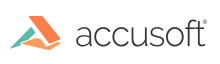
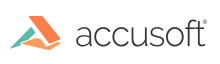
Your ImageGear for C and C++ on Windows toolkit contains a comprehensive set of sample application programs, which are installed together with ImageGear DLLs and related files. Each sample is provided in both executable and source form. You can execute each application to see the actual effects of the ImageGear function calls within it, or examine the source file to find examples of ImageGear API function calls and accompanying platform-specific calls. In addition, Accusoft permits you to use the sample applications' source code. You can use the sample code as is, or cut and paste from it as you wish, to create, then expand, your own applications. The only restriction is that you may not distribute the original ImageGear sample applications with your applications.
You can begin developing an application easily by choosing an appropriate sample to start with as a template, making a backup copy to preserve it, and editing it - cutting and pasting whole sections from other samples if you wish. In this way, you will begin with a working program that displays images on your screen from the start, so you can test and debug each new feature as you add it to your code.
The ImageGear for C and C++ samples are listed in the table below. The table delineates where you can find the samples within the Samples directory (C:\Users\Public\Documents\Accusoft\ImageGear for C and C++ v19\Samples\SourceCode\), and where you can access the Sample applications from the Start menu (Programs>Accusoft>ImageGear for C and C++ v19>Samples).
The samples are located in the directory to which you have installed ImageGear (see the "Description of Installed Files" section in the Installation topic).
The following samples are new in ImageGear v19.0. They have been designed to be easy-to-use and to showcase the most commonly used PDF functionality. (The legacy PDFDemo sample has been kept intact.)
Samples Location: C:\Users\Public\Documents\Accusoft\ImageGear for C and C++ v19\Samples\SourceCode\VS2015|VS2017|VS2019\[Folder]
| Sample Name | Folder | This Sample Demonstrates How to... |
|---|---|---|
| AddNewPageWithImage | Add an image to a PDF page. | |
| AddWatermarksToPDF |
Annotations |
Add a watermark to the pages of a PDF document. |
| ExtractTextFromPDF | Extract text from a PDF document. | |
| PDFMerge | Merge two PDF documents into one PDF document. | |
| PDFSecurity | Load a secured PDF file. Also, how to add, change, and remove a password from a PDF. | |
| Save3DCadToPDF | Save a 3D CAD file as PDF using U3D annotations. | |
| SaveCompressedPDF | Save a highly compressed PDF file to disk. | |
| SavePDFtoMultiPageTIFF | Convert a multi-page PDF document into a multi-page TIFF file. | |
| SavePDFtoRasterImage | Read the first page of a PDF document and save as a raster image with a given resolution. | |
| SplitPDF | Split a multi-page PDF document into multiple single-page PDFs. |
The following samples are new in ImageGear v19.0. They have been designed to be easy-to-use and to showcase the most commonly used functionality. (The legacy samples have been kept intact.)
Samples Location: C:\Users\Public\Documents\Accusoft\ImageGear for C and C++ v19\Samples\SourceCode\VS2015|VS2017|VS2019\[Folder]
| Sample Name | Folder | This Sample Demonstrates How to... |
|---|---|---|
|
AddAnnotationsToImage |
Annotations |
Burn image, arrow, text, highlight, and rectangle annotations into a BMP image. |
|
AddWatermarksToPDF |
Annotations |
Add a watermark to the pages of a PDF document. |
| ColorInversionAndContrast | Processing | Invert the color of an image and adjust its contrast. |
| ColorManipulation | Processing | Adjust bit depths and color spaces. |
| DocumentCleanup | Processing | Clean-up a bitonal image. |
|
ErrorHandlingForC |
ErrorHandling |
Add error handling to your ImageGear application. |
|
FormatConversionAndCompression |
Conversion |
Convert an image to another format with some additional format parameters. |
|
ImageOCR |
OCR |
Extract text from a raster image. |
| ImagePropertiesAndMetadata | Processing | Access an image's properties and metadata. |
| ImageTextRedaction | OCR | Redact (obscure) the occurrences of certain text patterns in an image. |
| ImageTransform | Processing | Resize, rotate, and zoom in on an image. |
|
MedicalToOtherFormats |
Medical |
Convert DICOM images to JPG, JP2K, and PDF formats. |
| SaveCADToRaster | CAD | Save a CAD vector file to a raster format. |
The following samples are in their original form (and were not modified in v19).
Samples Location: C:\Users\Public\Documents\Accusoft\ImageGear for C and C++ v19\Samples\SourceCode\Legacy\...
| Sample Name | This Sample Demonstrates How to... |
|---|---|
| ArtXGUI | Use the ImageGear ArtX Component. |
| Sample Name | This Sample Demonstrates How to... |
|---|---|
| Alpha | Use alpha channels. |
| Artext | Use the ImageGear ART Component features. |
| ArtX | Use the ImageGear ArtX Component. |
| Ascii | Load/display ASCII images. |
| Clpbrd | Use ImageGear copy/cut/paste features. |
| Color | Use ImageGear reduce/promote image bit depth features. |
| Display | Use the ImageGear display API including Layout, Orientation, MapMode, Zoom/Scroll and much more. This program lets you load, display, and print images, and also demonstrates the implementation of a status bar, GUI windows and dialogs. By running this application then examining its source code, you can see how the calls to ImageGear functions such as IG_load_...(), IG_dspl_...(), IG_fltr_...(), IG_GUI_...() and IG_gui_...() interact with the requirements and procedures of Windows programming. |
| Filter | Use the features of various file formats, primarily TIFF, PDF and JPEG2000 - with the appropriate ImageGear PDF Component and ImageGear JPEG 2000 Component attached. Also demonstrates the EXIF file format processing and new ImageGear metadata mechanism, as well as the association of an image with multiple alpha images. |
| FPX | Load, display, and transform FlashPix images with the ImageGear FlashPix Component attached. |
| FreqIP |
Use the Frequency Domain Image Processing features. The FreqIP component has been deprecated and will be removed from the public API in a future release. The FreqIP Component is available for ImageGear for C and C++ 32-bit versions. |
| Guiscan | Use the ImageGear's GUI scan window. |
| Guiwin | Use different the ImageGear GUI Windows. |
| IC | Use the ImageGear ImageClean Component. Includes such features as "auto-crop", "invert white text" and "clean borders". |
| Img_proc | Use the ImageGear Image Processing API, including the non-rectangular region of interest feature. Also demonstrates the process of blending with alpha images. |
| Imgutil | Use the different ImageGear methods of creating, importing, and exporting images. |
| IOSet | Override ImageGear's reading and writing of images by using your own callback functions. |
| ISIS |
Use the ImageGear ISIS Component.
The ISIS Component is available for ImageGear for C and C++ 32-bit versions.
|
| Jpeg | Handle the three JPEG types: Lossless, Progressive, and Lossy. Also demonstrates the ImageGear thumbnail features. |
| Legacy_Alpha | Use legacy ImageGear API. |
| Legacy_Color | Use legacy ImageGear API. |
| Legacy_LoadCB | Use legacy ImageGear API. |
| Legacy_pix_acc | Use legacy ImageGear API. |
| LoadCB | Use ImageGear load callback functions. |
| Magnify | Use the GUI Magnify window. |
| MED | Use the imaging features of ImageGear Medical Component. |
| MediaPlayer | Use ImageGear multimedia functions (IG_mult_...()). |
| Memio | Use image loading from and saving to memory. |
| Mult | Use the ImageGear Multimedia Component features. |
| Page | Use the GUI Page Sorter. |
| Paledt | Use the GUI Palette Editor. |
| Pan | Use ImageGear's Pan window. |
| Pix_acc | Read and write individual pixels and rows and columns of pixels using ImageGear's Pixel Access functions. |
| Pjpeg | Scan the Progressive JPEG format. |
| Poster | Use the ImageGear printing features. Prints a poster from a given image. |
| Use the ImageGear printing features. Prints to printer, or directly to driver. Prints a single image on a single page, or many images on a single page. | |
| Thumb | Use ImageGear's GUI Thumbnail Sorter window. This makes thumbnail representations of "normal-size" images. |
| Timing | Use the benchmark of ImageGear API. |
| TWAIN | Use all aspects of ImageGear's TWAIN support, including scan callbacks. |
| Vector | Use ImageGear CAD/Vector DGN Component, ImageGear CAD/Vector DWF Component, ImageGear CAD/Vector DWG, DXF Component, ImageGear CAD/Vector HPGL, HPGL/2 Component, ImageGear CAD/Vector CGM Component, ImageGear U3D Component features. |
| Wipes | Use ImageGear's wide variety of wipe display effects. |
| Sample Name | This Sample Demonstrates How to... |
|---|---|
| ImageGearDemo | Use ImageGear with C#.NET programming environment. |
| Sample Name | This Sample Demonstrates How to... |
|---|---|
| GUI | Use ImageGear GUI dialogs. |
| Sample Name | This Sample Demonstrates How to... |
|---|---|
| MFC | Use ImageGear with MFC programming environment. |
| Multipage | Use the ImageGear enhanced multi-page API. |
| PDFDemo | Use the ImageGear ImageGear PDF Component API. |
| Threads | Use the ImageGear thread safety features. |