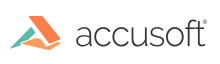
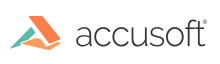
Before working with a PDF document, make sure to initialize the PDF component (see Getting Started with PDF).
For a complete tutorial on how initialize/cleanup, load, and save a PDF refer to Tutorial: Create Your First PDF Project.
The following code snippet loads all pages from a PDF document from disk, to a multi-page vector document HMIGEAR:
| C and C++ |
Copy Code
|
|---|---|
LPSTR inputPath = "MyFilePath.pdf";
HMIGEAR document = 0;
IG_mpi_create(&document, 0);
IG_mpi_file_open(inputPath, document, IG_FORMAT_PDF, IG_MP_OPENMODE_READONLY);
|
|
The following code saves all pages from the loaded PDF document:
| C and C++ |
Copy Code
|
|---|---|
LPSTR outputPath = "mySavedPDF.pdf";
UINT startOutputPage = 0;
UINT startInputPage = 0;
UINT pageCount;
IG_mpi_page_count_get(document, &pageCount);
IG_mpi_file_save(outputPath, document, startOutputPage, startInputPage,
pageCount, IG_FORMAT_PDF, IG_MPI_SAVE_OVERWRITE);
|
|
Please note that the arguments that control the page indexes are zero-based. Let's say your input document has two pages and you only want to save the second page to a new file. In this case you would use:
| C and C++ |
Copy Code
|
|---|---|
LPSTR outputPath = "mySavedPDF.pdf";
UINT startOutputPage = 0;
UINT startInputPage = 1;
UINT pageCount = 1;
IG_mpi_file_save(outputPath, document, startOutputPage, startInputPage,
pageCount, IG_FORMAT_PDF, IG_MPI_SAVE_OVERWRITE);
|
|
You can control other saving options using the different arguments for IG_mpi_file_save. For example, to append the first page of the source document to an existing destination document you would use:
| C and C++ |
Copy Code
|
|---|---|
LPSTR outputPath = "mySavedPDF.pdf";
UINT startOutputPage = -1;
UINT startInputPage = 0;
UINT pageCount = 1;
IG_mpi_file_save(outputPath, document, startOutputPage, startInputPage,
pageCount, IG_FORMAT_PDF, IG_MPI_SAVE_APPEND);
|
|
To learn how to save a secured-pdf and work with PDF security in general, refer to Use PDF Security and the PDF Security PDFSecurity Sample.
To learn how to rasterize to a given resolution and save a PDF, refer to the SavePDFtoRasterImage Sample and also the Convert... PDF to Image topic.