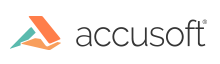
ImageGear for C and C++ on Windows v19.10 - Updated
Point
![]()
The Point mark enables end users to create a point with width, color, and opacity attributes.
The Point annotation mark is always displayed as a circle with a diameter (in image coordinates) equal to the mark's Width. It is also rasterized as a circle with the same diameter; however it might look squeezed on display after rasterization if the image's horizontal and vertical resolution values are different.
In Edit Mode, end users can create, select, move, delete, and change attributes of the mark.