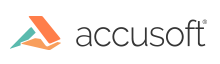
Special effects are a group of image processing functions that distort the image in some way, still allowing the image to be viewed, but with reduced clarity. ImageGear's special effects image processing functions (note that their names begin with IG_FX_ ...) include:
| IG_FX_aging() | Applies an aging effect to make an image look older. See Aging Effect for more information. |
| IG_FX_blur() | Makes your image appear blurred. See also IG_FX_motion(). |
| IG_FX_chroma_key() | Blends two images. See the section entitled Blending and Combining Images later in this document. |
| IG_FX_cylinder() | Provides the effect of warping around a cylinder. See Warp Effects for more information. |
| IG_FX_diffuse() | Diffuses your image by locally shuffling the positions of pixels. |
| IG_FX_directional_light() | Adds bars of light to an image according to the pattern of a sine wave. See Functional Lights Effects for more information. |
| IG_FX_directional_wave() | Applies a directional wave effect. See Ripple Effects for more information. |
| IG_IP_drop_shadow() | Adds a drop shadow to an image. See Borders and Shadows Effects for more information. |
| IG_FX_emboss() | Gives a 3-D chiseled-in-stone-like look to an image, similar to the appearance of the face on an engraved coin. |
| IG_FX_fragment() | Fragments an image into four blended images that move diagonally outward from the original image. See Fragmentation Effect for more information. |
| IG_FX_free_directional_light() | Adds bars of light to an image according to a custom pattern. See Functional Lights Effects for more information. |
| IG_FX_free_radial_light() | Adds circles of light to an image according to a custom pattern. See Functional Lights Effects for more information. |
| IG_FX_lens_flare() | Applies a lens flare effect to the image. See Lens Flare Effect for more information. |
| IG_FX_mosaic_tiles | Provides a 3D mosaic effect on the hIGear image. See Mosaic Effects for more information. |
| IG_FX_motion() | Makes your image appear as if it were moving when the image was captured. You can specify the direction of the apparent motion. |
| IG_FX_noise() | Adds noise to an image (by altering some pixel values). This tends to make the image look old or worn. |
| IG_FX_oilify() | Applies an effect to an image that makes it appear similar to an oil painting. See Artistic Effects for more information. |
| IG_FX_parabola() | Provides the effect of warping around a parabola. See Warp Effects for more information. |
| IG_FX_perspective | Provides a perspective-like effect by placing image corners to specified points, and stretching the image linearly between them. See Perspective Effect for more information. |
| IG_FX_pinch | Pinches an image toward or away from the pinch center. See Pinch Effect for more information. |
| IG_FX_pixelate() | Gives groups of pixels identical values, effectively reducing the resolution of the image. Can make it appear that you have zoomed in on a smaller image. See Mosaic Effects for more information. |
| IG_FX_pointillist() | Applies an effect to an image that makes it appear to have been painted in the pointillism style of painting. See Artistic Effects for more information. |
| IG_FX_posterize() | Reduces the number of colors in the image by making groups of adjacent palette colors identical in the palette. |
| IG_FX_radial_light | Adds circles of light to an image according to the pattern of a sine wave. See Functional Lights Effects for more information. |
| IG_FX_radial_wave | Warps the image in concentric rings. See Ripple Effects for more information. |
| IG_FX_shear() | Applies a shearing effect to an image, moving the image rasters or columns according to the specified offsets. See Shear Effect for more information. |
| IG_FX_solarize | The effect mimics the accidental exposure of photographic film to light. See Solarize Effect for more information. |
| IG_FX_spatter() | Applies a spatter effect to an image, making it look as if it were painted in the impressionist style of painting. See Artistic Effects for more information. |
| IG_FX_sphere() | Provides the effect of warping around a sphere. See Warp Effects for more information. |
| IG_FX_spotlight() | Creates a "spotlight" effect by darkening pixels outside the circular area you specify. |
| IG_FX_stitch() | Provides an effect similar to IG_FX_emboss() above, except the output more closely resembles a quilted stitch pattern. |
| IG_FX_texture() | Gives your image a textured look by applying changes to neighborhoods of pixels according to the pixel values in a small texturing image that you provide. |
| IG_FX_twist() | Makes your image appear as if it is being viewed through a shower curtain by rotating neighborhoods of pixels. |
| IG_FX_watermark() | Superimposes a watermark that you provide onto your image. |
Each of the above functions is called similarly: with the HIGEAR handle of the image, a specification of where to apply the effect, and an additional argument or arguments as needed for you to specify the degree of the effect, direction, or other control.
Refer to Core Component API Function Reference for additional details on each of these special effect functions. Some of the functions are also discussed in the following sections: