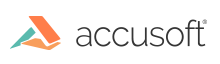
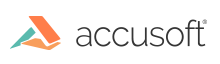
| User Guide > How to Work with... > Image Display |
ImageGear gives you complete control over how your application displays images. There are many configuration options and attributes that can be used to define how images should be displayed. The following list details some of the settings that can be controlled:
All of the above display attributes affect the display only. They do not alter either the image bitmap or the color palette in the DIB. In addition, any time your image is being displayed, you can center, zoom or scroll it from within your application.
Once the ImGearPage Class object is obtained (either by itself, or as part of an ImGearDocument Class), the most common thing to do with it is to display it on the computer screen. Usually, an application will only display a given image on the computer screen once. However, there are many situations when an application will need to display the same image more than once (e.g., to allow the end user to apply some alternate display settings, the application needs to show "before" and "after" images at the same time). The various control options used to determine the appearance on the screen are all bundled together in a single object called ImGearPageDisplay Class. Each ImGearPageDisplay Class is associated with one (and only one) ImGearPage Class, but a given ImGearPage Class can have any number (0, 1, or more) of ImGearPageDisplay Class instances associated with it.
All that is necessary is to create an ImGearPageDisplay Class instance attached to the page, set up display style optionally, and call its Draw Method member during paint event handling.
Please use ImGearPresentationPageDisplay Class instead of ImGearPageDisplay Class when working with WPF environment.
This section provides information about the following: