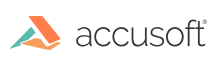
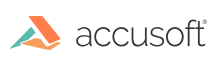
| ImageGear for Java User Guide > Using ImageGear for Java > Using com.accusoft.imagegear.art Package > Annotation and Redlining |
ImageGear ART helps developers to add redlining and annotation capabilities to any application built with ImageGear. If you have an application that can read and write images, with the com.accusoft.imagegear.art package enabled, you can add marking capabilities, such as lines, arrows, and highlighting to document images.
The fundamental "unit" of annotation is called an "ART Mark", or "mark" for short (the original name of ImageGear ART was the "Annotation and Redlining Toolkit"). When the end-user uses your application to annotate an image, (s)he is creating marks. Each mark is defined by some geometry ((x,y) position on the image, height and width, etc.), and (for some marks) textual information (a text string, a date, etc.). While the rest of ImageGear typically works with raster (pixel-based) images, ImageGear ART marks are vector objects and they can be moved, resized, and deleted.
While the marks are vector objects, they typically are intended to be related to some part of the raster image. For example, one of the marks is a digital version of a "PostIt" note (called an "Attach A Note" mark):
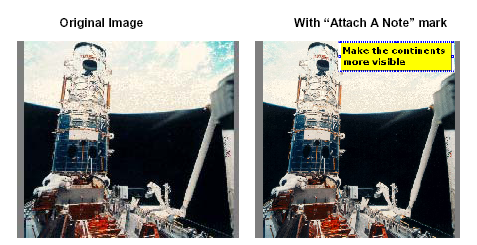
Since ImageGear for Java does not offer the same display and viewing features as other versions of ImageGear (e.g. ImageGear for .NET), there are some limitations on the usage of the annotation and redlining support.
ImageGear for Java does not implement graphical components that would allow an end user to apply marks to an image or display marks associated with an ImGearPage. If your application will implement this feature, then it must implement the logic to capture user input (mouse and keyboard events), call the ART API to add marks to an ImGearPage, burn the marks into an in memory copy of the image, and then display the updated image with marks burned in.
Furthermore, ImageGear for Java does not support any interaction with the marks in a graphical user interface, as other versions of ImageGear do. Because of this, some marks like Button, Audio, Encryption, and others may have less utility in an application built with ImageGear for Java than in an application built with ImageGear for .NET or ImageGear Pro. ImageGear for Java can still create these marks and save them to a file, which can be read by an application based on another version of ImageGear. And, the opposite is also true.
Once the marks are added to an image, they can be saved. ART marks can be saved in the following ways:
Save the annotations in a separate .ART or .XML file. "Burn in" the annotations permanently (making them part of the image file). Save the legacy annotations in the image format that supports storing annotations (for example, TIFF files). You may also combine these methods. You can, for example, leave classified information in an ART file and "burn in" non-classified information into the image. The various marks that can be created with ImageGear ART are described in the following table. Please refer to the com.accusoft.imagegear.art package for complete descriptions of the features it supports.
| ART 3.0/ART 2.0 Mark | Example |
| Text |
 |
| Line |
 |
| Freehand Polyline |
 |
| Rectangle |
 |
| Ellipse |
 |
| Polygon |
 |
| Polyline |
 |
| Polyline Ruler |
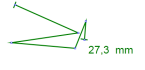 |
| AudioTD> |
 |
| Image (your application provides the image used, the one shown here is the one used in the sample program) |
 |
| Ruler (when a mark is created the label's numeric value is set according to the image resolution and the chosen measurement unit) |
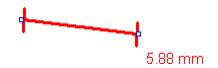 |
| Protractor |
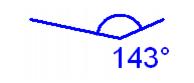 |
| Encryption (visually looks like a filled rectangle). Can be made transparent when unlocked with a password. |
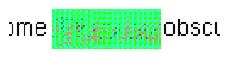 |
| Button |
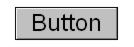 |
| Hotspot |
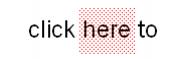 |
| ART 2.0 Mark | Example |
| Arrow |
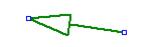 |
| Filled Rectangle |
 |
| Hollow Rectangle |
 |
| Filled Ellipse |
 |
| Hollow Ellipse |
 |
| Filled Polygon |
 |
| Hollow Polygon |
 |
| Redaction (looks just like a filled rectangle, but cannot be moved after the marks are written to a file) |
 |
| Highlighter Rectangle |
 |
| Typed Text |
 |
| Text Stamp (automatically set to date and/ore time the mark was created) |
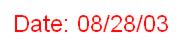 |
| Attach-A-Note |
 |
| Text From File (a text file on disk is read, and the text displayed in the mark) |
 |
| Pin-Up Text |
 |
| Embedded Image (your application provides an image, the one shown here is the one used in the sample program) |
 |
| Image Reference (an image file on disk is read and the image in the file is displayed for the mark, the one shown here is just a sample) |
 |