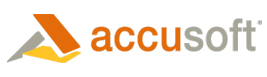|
The ImageXView methods modify only the image view, not the image itself. To modify the image, use the Processor.Resize methods. |
AutoResize
The ImageXView.AutoResize property defines how an image will be sized and positioned within the display window each time the control paints. The ImageXView.Maximum and ImageXView.Minimum properties define the maximum and minimum dimensions that the control can be resized to when ImageXView.AutoResize specifies that the control should be resized to fit the image.
Zoom To Fit
Call the ImageXView.ZoomToFit method to fit the width and/or height of the displayed image to the control window. The image, the aspect ratio of the displayed image and the aspect ratio of the image's pixels remain unchanged.
Set the Zoom Factor
Zoom the displayed image, by setting the ImageXView.ZoomFactor property to the desired value. Zooming the image has no effect on the image, or the aspect ratio of the displayed image.
 |
If the ImageXView.AutoResize property is set to 'BestFit' then the ImageXView.ZoomFactor property will be locked. |
Change the Aspect Ratio
Change the aspect ratio of the displayed image by setting the ImageXView.AspectX and AspectY properties. Setting these properties defines the shape of each pixel in the display. This will change the aspect ratio of the displayed image, but will have no effect on the image itself.
 |
To translate between the coordinates on the displayed image and the coordinates in the image, use the ImageXView.Translate method. |