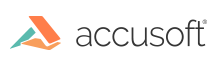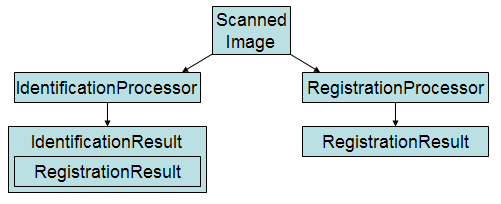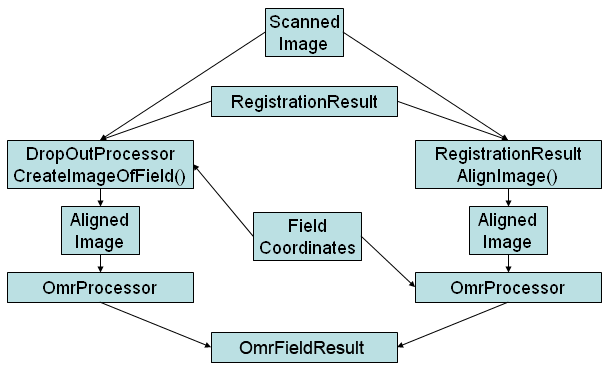'DeclarationPublic Function AnalyzeField( _ ByVal formImage As FormImage _ ) As OmrFieldResult
'UsageDim instance As OmrProcessor Dim formImage As FormImage Dim value As OmrFieldResult value = instance.AnalyzeField(formImage)
public OmrFieldResult AnalyzeField( FormImage formImage )
public: OmrFieldResult^ AnalyzeField( FormImage^ formImage )
Parameters
- formImage
- The registered and aligned image that you want this method to perform OMR analysis on.