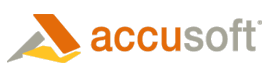To Install TwainPRO™
Run the downloaded setup program which installs the development kit on your development machine.
The downloaded development kit includes code samples for supported platforms. Samples are available through the Start | Programs | Accusoft | TwainPRO 8 menu.
By default this will register trial licensing which allows you to develop applications but not to distribute them. The trial license allows testing of all the functions and features.
 |
Please see the section Distributing TwainPRO to understand the limits and details to convert licensing editions. |
To Use TwainPRO Help Files
Once you have installed TwainPRO, you will have access to the following stand-alone help file:
- Accusoft.TwainPro8.Net.chm
Access the TwainPro stand-alone help through the Windows Start menu: Start | Programs | Accusoft | TwainPRO 8
In addition, you will have access to the following compiled collection help file, depending on which version of Visual Studio you have installed:
-
Accusoft.TwainPro8.Net.hxs - Help 2 collection files. If you have Visual Studio 2005 or 2008, these Help 2 files will be registered.
-
AccusoftTwainPro8_Net.cab - MHV (Microsoft Help Viewer). If you have Visual Studio 2010, these MHV files will be registered.
Plugging TwainPro Help into Visual Studio
TwainPro Help 2 files integrate within the Help system in Visual Studio .NET automatically if Visual Studio was installed prior to installing TwainPRO. To access TwainPRO Help within Visual Studio, do the following:
- Ensure that the MSDN Library is installed in your Visual Studio environment. If it is not installed, re-install it from your VS.NET disc.
- Ensure that MS Help Integration Kit is installed in your Visual Studio environment. If you do not have it installed:
- Download the Help Integration kit from MSDN.
- Close Visual Studio.
- Re-open Visual Studio, select the Help Menu and the Contents submenu. Verify Help files for Accusoft controls are listed.
If Accusoft Help is not listed:
- Search for "VSCC" in Visual Studio Help, leaving the "Filtered by:" list box blank. Select the "Visual Studio .NET Combined Help Collection Manager" topic.
- Select the Help 2 collections available on your PC under the heading "Collections available for inclusion in VSCC."
- Take care when excluding Help collections from the default VSCC collection. These collections may be necessary to view required documentation. Instead, use the "Filtered by:" field on the Contents tab of the Help panel to focus searches on Accusoft topics. Leave the "Filtered by:" list box empty to view the entire Accusoft Help files.
- Select the Update VSCC button.
- Close all instances of Visual Studio and Microsoft Document Explorer. When you restart Visual Studio, the VSCC Help collection revises with your changes. (Note: this may take several minutes.)
- Check the Visual Studio Help/Contents tab again to see the Help collections available to you.
- Select the TwainPro Help file to view Help content.