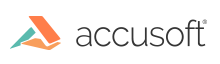
Accusoft.ThumbnailXpress6.ActiveX
Use ThumbnailXpress as an ActiveX Control
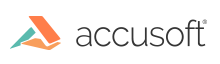
| ThumbnailXpress 6 for ActiveX - User Guide > Getting Started > Use ThumbnailXpress as an ActiveX Control |
The following discussion assumes that your development environment is Visual Basic.
The ThumbnailXpress control is supported by a variety of host environments. To use ThumbnailXpress in other environments, consult the development tool's documentation for information on how to use ActiveX controls. As soon as the control is loaded, the following things happen:
The new control can now be used as if it were a standard control. The ThumbnailXpress control has its own set of properties and methods which can be seen by using the Properties and Code windows.