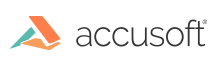For optimum recognition results, use the following guidelines.
Processing ICR Recognition with SmartZone ICR and other Accusoft Components
When using SmartZone ICR with the Accusoft Forms Processing Suite or other Accusoft components, including ImagXpress, ScanFix, FormDirector, and FormFix, use the following steps as processing guidelines.
ImagXpress
- Load the form for processing, using ImagXpress. Use ImagXpress to clean-up the images being processed. Unless you are processing barcodes for recognition, form recognition results are almost always improved by deskewing and despeckling images, both available in ImagXpress. (It is possible to damage barcodes when using the deskew process.)
ScanFix (available for purchase separately)
- The optionally available ScanFix SDK offers advanced image clean-up features including support for color, grayscale and binary images, color drop out, color noise reduction, auto-binarization, comb removal, border removal, hole punch removal, dot shading removing, and many other options.
- You can use the ScanFix ReadFromStream and WriteToStream methods to read and write image clean-up instructions.
ScanFix includes its own help file.
FormFix and FormDirector (available for purchase separately)
- If you are processing forms, FormFix is designed to use form templates to identify forms and optionally drop out the form (lines, objects, etc.) from your images. Using FormFix will also automatically "register" your image, aligning the "filled" image precisely to the template you provided. This process puts your specified regions of interest precisely where they belong on the image, so when you specify a location for recognition it contains exactly what you expect. Removing the entire form or portions of the form improves recognition by eliminating any confusion introduced by the form itself rather than the form content. Build the Form Definition Files (.frd) or Form Set of processing instructions for the control through the FormDirector component.
- With identification returned by the FormDirector component, select the corresponding form on which to perform recognition.
- Use the FormFix ReadFromStream and WriteToStream methods to read and write image cleanup instructions and perform further processing.
FormFix and FormDirector include their own help files.
SmartZone ICR
- If you haven't previously used ImagXpress or FormFix to clip a field of interest for recognition, you should now specify and identify your zone of interest. The specified zone is read by the Reader object's Area property.
- Determine and select which character sets are to be used in the text recognition. Results returned include only characters within your specified character set, and recognition is improved by limiting the character sets to only values you expect to have returned. SmartZone ICR lets you customize character sets by combining character sets provided by Accusoft, and/or omitting characters you don't expect in your data.
- Field type is required, and its default value is General Text. Change the field type when your data is expected to match any of these pre-defined formats: date, time, United States phone number, URL, email address, currency, currency plus, social security number, taxpayer ID.
- Recognition results can be improved by using one of the two options for further specifying expected results.
- Write a regular expression to augment off-the-shelf field types, or to create your own masking format.
- Use a data validation list to provide a list of expected data contents, which will be used by the recognition system to choose among possible results.
- Provide any necessary error and exception handling. See Debug Your Application for more information on errors and exceptions.
- Set MinimumCharacterConfidence, RejectionCharacter and Segmentation properties for the Reader.
- You can use the SmartZone ICR ReadFromStream and WriteToStream methods to read and write image clean-up instructions and perform further processing.
- Use the AnalyzeField methods to perform the text recognition.
- Recognition results will be returned in a TextBlockResult where you can get the text, area, and confidence for the text block, every text line, and character. See Determine Results for more information.
See Also