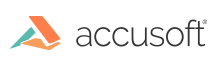
SmartZone ICR allows you to use Regular Expressions to provide the format of expected data contents. If you know the expected format(s), providing that information will make your recognition results more accurate. (See Regular Expressions for information on syntax.)
Use SetRegularExpression method to specify the regular expression string. Note that FieldType must be set to RegularExpression for your regular expression to impact the recognition.
An InvalidRegularExpressionException will be thrown if the regular expression is not valid.
| C# Example - Set and get regular expression, and use it in recognition |
Copy Code |
|---|---|
try { … //Set FieldType to RegularExpression and specify regular expression string mySmartZoneICR.Reader.FieldType = Accusoft.SmartZoneICRSdk.FieldType.RegularExpression; mySmartZoneICR.Reader.SetRegularExpression("(\\d{4}){4}"); //Get the regular expression string previously set string myRegex = mySmartZoneICR.Reader.GetRegularExpression(); //Perform Recognition TextBlockResult textBlockResult = mySmartZoneICR.Reader.AnalyzeField(imageToRecognize.ToHbitmap(false)); … } catch (Accusoft.SmartZoneICRSdk.InvalidRegularExpressionException ex) { MessageBox.Show(ex.Message); } catch (Accusoft.SmartZoneICRSdk.BitDepthException ex) { MessageBox.Show(ex.Message); } | |
To use regular expression to supplement the recognition of a field type, set the SetFieldRegularExpression method. Supported field types for regular expression are Currency, CurrencyPlus, Date, Email, SocialSecurityNumber, Time, UnitedStatesPhoneNumber, URL, and RegularExpression. For a regular expression example, consider there is a format for part numbers that consisted of alpha and digits, you can use [[alpha]]{2}\d{4} for AB1234.
Use GetFieldRegularExpression to get the regular expression of the field type.
| C# Example - Set and Get regular expression of a certain field type |
Copy Code |
|---|---|
… mySmartZoneICR.Reader.SetFieldRegularExpression(Accusoft.SmartZoneICRSdk.FieldType.Date, "\\d{2}\\/\\d{2}\\/\\d{4}"); string dateRegularExpression = mySmartZoneICR.Reader.GetFieldRegularExpression(Accusoft.SmartZoneICRSdk.FieldType.Date);} … | |
| C# Example - regular expression and recognition |
Copy Code |
|---|---|
… //Set field regular expression for Currency and Date mySmartZoneICR.Reader.SetFieldRegularExpression(Accusoft.SmartZoneICRSdk.FieldType.Date, "\\d{2}\\/\\d{2}\\/\\d{4}"); mySmartZoneICR.Reader.SetFieldRegularExpression(Accusoft.SmartZoneICRSdk.FieldType.Currency, "\\$\\d{2}"); //Set FieldType to Date, so only the regular expression of the Date field type will be used in this recognition. mySmartZoneICR.Reader.FieldType = Accusoft.SmartZoneICRSdk.FieldType.Date; TextBlockResult textBlockResult = mySmartZoneICR.Reader.AnalyzeField(imageToRecognize.ToHbitmap(false)); //Set FieldType to Currency, and the regular expression of the Currency field type will be used in the following recognition process. mySmartZoneICR.Reader.FieldType = Accusoft.SmartZoneICRSdk.FieldType.Currency; TextBlockResult textBlockResult = mySmartZoneICR.Reader.AnalyzeField(imageToRecognize.ToHbitmap(false)); | |
| C# Example - The 2 lines below have the same effect |
Copy Code |
|---|---|
// The 2 lines below have the same effect … mySmartZoneICR.Reader.SetRegularExpression("[A-Z]{3}"); mySmartZoneICR.Reader.SetFieldRegularExpression(Accusoft.SmartZoneICRSdk.FieldType.RegularExpression, "[A-Z]{3}"); … | |
Use ClearFieldRegularExpression to clear the regular expression of the field type.
| C# Example |
Copy Code |
|---|---|
//Clear field regular expression for the Time field type
……
mySmartZoneICR.Reader.ClearFieldRegularExpression(Accusoft.SmartZoneICRSdk.FieldType.Time);
…… | |
Case insensitivity for all the regular expressions is defined by the property RegularExpressionCaseInsensitivity. This property works for all the regular expressions.
| C# Example |
Copy Code |
|---|---|
…… // Set all regular expression to be case insensitive mySmartZoneICR.Reader.RegularExpressionCaseInsensitivity = true; …… | |