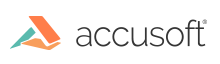Prebuilt demo executables are included with the product install for convenience under the bin\ folder. We have also included each demo's source code so that users can explore, modify, rebuild, or debug the demo code. The source code for each demo can be found under demos > DemoSource. This page gives instructions on how the user can build the demo projects using Visual Studio.
Supported Visual Studio Versions
See the System Requirements page for the list of Supported Visual Studio Development Environments. Each Demo has individual project and solution files for each supported version of Visual Studio.
Steps to Build Demos In Visual Studio
-
Navigate to a demo's source code folder and open one of the provided Visual Studio solution files.
-
The project and source files will load automatically. Now the project and source can be modified or left as is to match the prebuilt executables delivered in the bin\ folder. At this point the project can also be set to build as release or debug.
-
Build the solution. The build output will be created at
{ProjectName}\bin\{Platform}\{Configuration}\Note: Some demo projects reference Accusoft Component dependencies and these components may be acquired by restoring the official Accusoft published nuget packages from nuget.org. Depending on the path you've installed your Accusoft product to on your system, the Visual Studio build step may fail while attempting to restore these nuget packages due to the install path being too long. This would result in the following build error message:
NuGet Package restore failed for project [ProjectName]: The specified path, file name, or both are too long. The fully qualified file name must be less than 260 characters, and the directory name must be less than 248 characters...To remedy, do one of the following:- Enable long path support. See article Long Path Support (NuGet CLI).
- Relocate your project to a directory with a shorter path.
Note for SmartZone Nuget packages only: During a build, Target "CopyAccusoftSmartZoneRuntimeWin" can fail copying OCR language resources:
error MSB4023: Cannot evaluate the item metadata "%(Filename)". The item metadata "%(Filename)" cannot be applied to the path "XXXX". The specified path, file name, or both are too long. The fully qualified file name must be less than 260 characters, and the directory name must be less than 248 characters.To remedy, do one of the following:- Enable long path support. See article Long Path Support (NuGet CLI).
- Relocate your project to a directory with a shorter path.
- Change the location where OCR language resources are unpacked. See the Customizing SmartZone NuGet Packages Section of the Nuget Packages page for more information.
-
Click the Start button to run or debug the program.