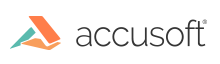The Server Licensing Utility can be used in command line mode for obtaining and installing Runtime Licenses.
This should work for both Windows and Linux and will require Java to be installed.
Obtaining and Installing a License from the Service
Usage:
deploy get <configuration file><solution name> [<access key>outputurl]
Parameters:
| Name |
Description |
| <configuration file> |
Path to the license configuration file. Required. |
| <solution name> |
Solution name for Runtime Licensing. Required. |
| <access key> |
Access key for annual Runtime Licensing. Optional. |
| outputurl |
A flag to output the URL and system Hardware Key that can be used for licensing through the web portal if there is a connectivity error. Optional. |
Result Codes:
- 0 – Success
- Non-zero – Failure
Examples:
The following example demonstrates obtaining and installing Runtime License:
java –jar slu.jar deploy get "/Path to/YourSolutionName_Config.txt" "YourSolutionName"
The following example demonstrates obtaining and installing Runtime License for the provided access key:
java –jar slu.jar deploy get "/Path to/YourSolutionName_Config.txt" "YourSolutionName" Your-Access-Key
The following example demonstrates obtaining and installing Runtime License with error handling to automatically output URL and system Hardware Key to be used for licensing through the web portal:
java –jar slu.jar deploy get "/Path to/YourSolutionName_Config.txt" "YourSolutionName" outputurl
Installing a License Generated through the Web Portal
Usage:
deploy write <solution name><license key>
Parameters:
| Name |
Description |
| <solution name> |
Solution name for Runtime Licensing. Required. |
| <license key> |
License key generated through the web portal. Required. |
Result Codes:
- 0 – Success
- Non-zero – Failure
Example:
The following example demonstrates installing a Runtime License generated through the web portal:
java –jar slu.jar deploy write "YourSolutionName"2.0.YourDeploymentLicenseKey