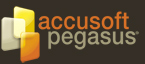Use ScanFix® Xpress as an ActiveX Control
ScanFix Xpress can be used as an ActiveX control in development environments, like Visual Basic 6, that accept ActiveX controls. The following discussion assumes that your development environment is Visual Basic 6.
Creating an Application with Visual Basic 6 and ScanFix Xpress
-
Add the ScanFix Xpress control to a project.
-
Use the ScanFix Xpress control on a form.
-
Write code that controls the ScanFix Xpress properties and methods.
Loading the ScanFix Xpress Control Involves Adding it to a Project
-
Open the project that will use the ScanFix Xpress control. This can be a new or existing project.
-
From the Project menu, choose Components. The Control window appears with a list of available controls.
-
Select the ScanFix Xpress control (i.e., Accusoft ScanFix Xpress). Click the OK button.
Other Environments
The ScanFix Xpress control is supported by a variety of host environments. To use ScanFix Xpress in other environments, consult the development tool's documentation for information on how to use ActiveX controls. As soon as the control is loaded, the following things happen:
-
The control becomes part of the current project.
-
A new tool is added to the Toolbox. This tool is used to draw the ScanFix Xpress control on the form.
The new control can now be used as if it were a standard control. The ScanFix Xpress control has its own set of properties and methods which can be seen by using the Properties and Code windows.