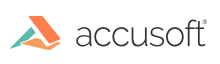
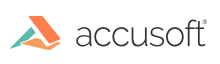
Drop out forms, those designed to be scanned with a red or green bulb, are best handled by the VirtualBulb method. It works in the same basic way as a dropout scanner, converting a specific hue to white, and all other hues to black. This method necessarily produces a gray output image, but is very tolerant of minor changes in ink color, scanner brightness, and other variables.
Example of Virtual Bulb:
Since Virtual Bulb does its work in software, it is not subject to the limitations of a dropout scanner. Virtual Bulb uses a custom generated color space that allows for complex manipulations that are not possible with a dropout scanner. This allows Virtual Bulb to selectively increase the brightness of the dropout hue, to allow multiple hues to be dropped, and to allow very narrow ranges of hue to be dropped. It even allows the dropout operation to be reversed, allowing it to extract only items of the specified hue from the image. The gray image resulting from this operation can be easily binarized for OCR or other recognition activities.
If you need to locate items of a certain color on the page, you can do so with the following actions. The first step is to use the ColorDrop method to extract the color of the items you want to locate, dropping all else in the image to black or white, whichever contrasts most with the color you are extracting. You can then use DetectColor with appropriate settings to return a list of bounding boxes for each zone of colored data, which can be applied back to the original image with GetRectangle to extract the desired data. If the color you wish to look for is not a saturated color (such as black), then a second ColorDrop step can be added to drop the target color to a saturated color before DetectColor is run.
Example of Color Drop:
Example of Color Detect:
If you are looking for regions of color that might be broken, such as highlighter over text, then the ApplyOpenFilter or ApplyCloseFilter method can be used to blend the colors together just before DetectColor is run. For example, if the target colors have been converted to red on black, then a close filter would grow the red data by the given number of pixels, blending the discrete red objects together, and then shrink the red back down, leaving a solid object behind. For red on white, an open filter would be used.
Example of Apply Filter Open/Close before Detect Color: