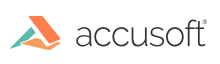
Color and gray images allow more options to deal with questionable data because, unlike bitonal images, very faint or very dark data is often still salvageable. Whether working with a faint carbon copy or normal print on heat-exposed thermal paper, there is still contrast between the background and foreground. You just need to expand the contrast between the two.
This functionality is targeted at document images (as opposed to photos). The process analyzes an image and automatically adjusts brightness and contrast based on the analysis, without user settings. It results in an image where contents are easier to see and forms processing accuracy and OCR accuracy are improved. This method works on grayscale and color images.
The AdjustBrightnessContrast method has two different modes of contrast correction, global and adaptive. Both types of correction take a minimum and maximum percentile which is used to determine the foreground and background colors. The 0th percentile, which represents the darkest pixel found, is typically a good choice for the minimum, while 50th percentile, which represents the average color of the region, is a good choice for the maximum. Setting the minimum to -1 will prevent the image from being darkened, while setting the maximum to 101 will prevent the image from being lightened.
Global correction automatically chooses a single correction for the entire page, while adaptive correction adapts to changing characteristics across the page. In most cases, global correction is sufficient, and will provide more consistent results.
Example of Global Correction:
Adaptive correction is for the worst case images, where brightness and contrast varies considerably across the page. Adaptive correction is capable of pulling extremely faint text out (even making the text on the back side of a scanned page readable in some cases), but it is also capable of making high contrast noise out of a blank scanned page. The contrast limits for adaptive correction let you choose how aggressively to increase the contrast for dark, mid-range, and light pixels.
Example of Adaptive Correction (faint text):
Adaptive correction also works well on photographs. Set the minimum to 0 and the maximum to 100, and it will maximize the contrast across the photograph, bringing out hidden details that were lost in under- or over-exposed areas of the photograph.
Example of Adaptive Correction (under-exposed color photograph):