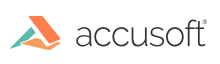
Older dot matrix printers often produce text where the dots don’t quite touch enough to form solid characters. If the image resolution is high enough, it is possible to use a morphological filter to "grow" those pixels together into a solid object. The Dilate method will make dark objects get bigger. It does this by using a filter that looks at all pixels in the filter window, and choosing the darkest pixel there to put in the output image. This will grow the dots in dot matrix text together, but it also makes them bolder.
The Close filter runs the Dilate filter followed by an Erode filter of the same size, which works the opposite way, making the dark object smaller. While it seems like the Erode operation would undo the work of the Dilate operation, most objects that grew together will stay together, because they will not erode along the edges that were joined by the grow. This will produce solid characters, and then thin them back to their original thickness rather than leaving them bold.
This feature should be used carefully, and only on high resolution images, however; a large filter window or a low resolution image can result in filling in the white islands in characters, or blending adjacent characters together.
Example of Growing Characters:
Since these filters only work on continuous tone (color or grayscale) images, their behavior is taken from the field of color image processing, where the terms dilate and erode mean the opposite.
The SmoothObjects method, which only works on bitonal images, looks at groups of pixels, and finds isolated bumps and pits in the edges of those objects, and fills them in. This is helpful for improving the appearance of text, improving OCR recognition rates and also results in a decrease in the size of the compressed file.
Example of Smooth Objects: