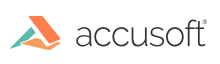
The RegisterImage method is a tool that looks at the contents of an image, and shifts the content to create a specified margin. The Registration operation looks for significant features starting from the left and top edges, and moves those features to a specified distance from the top and left edges of the page. All image content is shifted by this operation. The features can be the start of the data, or a line parallel to the image edge. Registration only looks at the left and top edges, and is intended to work on images where the background and any overscan are the same color as the document.
It also functions best on straight images, so it may be necessary to run deskew on the images before registering them. If you want to have all your documents the same size, such as 8.5 by 11 inches, then after you run registration you can use Get Rectangle to get an 8.5 by 11 inch rectangle from the image; any excess will be cut off, and any place where the rectangle goes outside the image bounds will be filled with the fill color.
While Registration only works from the upper left corner, if you need to have consistent margins on all sides of your page, you can rotate the image 180 degrees, run registration a second time, and rotate it back 180 degrees after processing. This will register the top left and bottom right corners, thus setting all four margins.
Example of Register Image:
The RemoveBorder method can be used on images with a dark overscan outside the image bounds. By using the DeskewBorder and CropBorder options in BorderRemovalOptions, the image will be straightened, and all of the border area removed, leaving just the original page. If all your pages contain consistently positioned data within the page, this will be sufficient. If the data within the page is not correct, then registration can be used on the resulting image to further align the data.
Example of Remove Border: