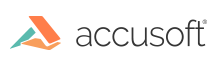
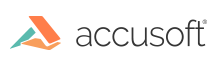
The demo layout is comprised of the main window, its menus, and toolbar.
The main window of the ScanFix Xpress demo has a toolbar at the top of the window to provide easy access to commonly used features. It also includes five panes. The panes are tabulated below:
| Pane | Description |
| Cleanup Actions | provides a dropdown list of image cleanup features and buttons to add, delete, and/or rearrange the selected feature(s) in the list of selected processing steps. An image or scenario must be opened prior to selecting a cleanup action. |
| Configuration | displays the parameters of the action currently selected (highlighted) in the Cleanup Action pane. The action can be configured by adjusting it's parameters. |
| Original Image | displays the image prior to processing. |
| Processed Image | displays the processed image, after all the actions are performed on the original image. |
| Result Panel | displays details of the result for each action performed on the original image to yield the processed image. You can scroll the details to view results for multiple cleanup actions. The details include information that the ScanFix Xpress SDK returns through its API. The Duration is the time in seconds for each Action, starting from the time the original image is decompressed in memory and the data is passed to ScanFix for processing, until that action is completed. |
The menu bar on the demo has the following drop down menus:

The menus and the their options are tabulated below:
| Menu | Menu Options | Description |
| File | 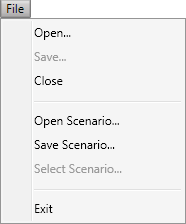 |
The File menu has options to open an image, save an image, close an image or scenario, open a scenario, save a scenario, select a scenario, and exit the demo. |
| CleanUp | 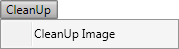 |
The Cleanup menu has only one menu option, and it is to perform image cleanup using the currently selected cleanup actions. |
| View | 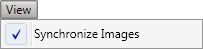 |
The View menu has the option to synchronize images. It is a toggle and is on by default. Select it to have both the original and processed images on the same viewing scale. |
| Help | 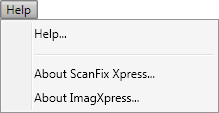 |
The Help menu has options to open the ScanFix Xpress Demo help, and display the About dialogs for the SanFix Xpress .Net and ImagXpress .Net SDKs that were used to create this demo application. |
Mouse over the buttons of the toolbar to view their functions.

The toolbar buttons enable you to perform a number of functions in the demo. You can do the following: