You can create a customized scenario by either:
- modifying an existing scenario, or
- using an image of your choice, add the necessary cleanup actions, and save as a scenario.
- Create a customized scenario either from an existing scenario or an image.
- From an existing scenario:
-
-
Remove existing actions, include additional actions, and/or manipulate the positions of the actions in the list.
-
Open an image by doing one of the following:
- Select File > Open from the menu bar, and choose the image file to open.
- Click the Open button
 on the toolbar, and then choose the image file to open.
on the toolbar, and then choose the image file to open.
-
Add actions and/or manipulate the positions of actions in the list.
- Save the scenario.
See Also
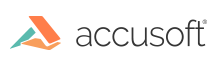
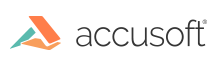
 on the toolbar, and then choose the image file to open.
on the toolbar, and then choose the image file to open.