It’s optional to select a cleanup action for a scenario, as scenarios generally have at least one cleanup action by default. If you want to select cleanup actions for your image, then open an image and select the cleanup action from the dropdown list.
The black, gray, and red dots in the Cleanup Actions dropdown list indicate the type of image the cleanup action applies to (bitonal, grayscale, or color).
To choose the cleanup action to perform on the scenario or image:
- Select the cleanup action from the drop-down list, and then either:
- click the Add button
 to add it to the end of the list of selected actions, or
to add it to the end of the list of selected actions, or
- click the Insert button
 to insert it above the selected action in the list of selected actions.
to insert it above the selected action in the list of selected actions.
The positions of the actions in the list of selected actions can be manipulated using the three buttons provided to the right of the list of selected cleanup actions – Remove  , Move Up
, Move Up  , and Move Down
, and Move Down  .
.
You may select an individual cleanup action in the list of selected actions to process the image using all actions up to and including that point. This method may help refine settings for individual actions when the Cleanup Actions list contains several actions.
The cleanup action can be configured by adjusting it's parameters in the Configuration pane.
See Also
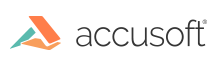
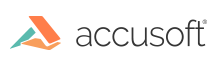
 to add it to the end of the list of selected actions, or
to add it to the end of the list of selected actions, or to insert it above the selected action in the list of selected actions.
to insert it above the selected action in the list of selected actions. , Move Up
, Move Up  , and Move Down
, and Move Down  .
.