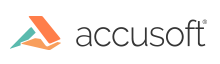RasterMaster® Installation
RasterMaster® Java is easy to install in license-less, evaluation, or production modes. We recommend using a build automation tool, such as Maven, but if you would like to install by downloading the JAR files directly, we have included instructions on that installation process as well.
When you purchase RasterMaster Java, you will receive your RasterMaster License. When upgrading to the latest build please contact Accusoft Support.
License Types
There are three kinds of RasterMaster distributions:
- License-less
- All formats are enabled.
- Will watermark every page with
Snowbound Software Evaluation. - There is no time limit.
- Evaluation
- Generally, all formats are enabled.
- Time limited (2 - 3 months from time of download).
- After 500 - 1000 pages, the watermark
Snowbound Software Evaluationwill appear on every subsequent page. - After the expiration date, you will see a banner stating the evaluation has expired. You will not see any output. Either remove the evaluation license to enter
license-lessmode or contact Accusoft Support for a production license.
- Production
- When a distribution license is purchased, no watermarks will appear.
- Only licensed formats will function
Installing a License
RasterMaster license files now come in the form of a JSON file named slicense.json. The JAR format is still available to those who require it but it is strongly recomended that you migrate to the slicense.json format.
The license can be installed in a few different ways
- Copy the contents of
slicense.jsonto a system environmental variable namedSLICENSE. - Set the value of a system environmental variable named
SLICENSE_PATHto the path to yourslicense.jsonfile.- If
SLICENSEandSLICENSE_PATHare both set,SLICENSE_PATHwill take priority.
- If
- Install the license pragmaticly using one of the following functions.
- IMGLOW_set_license_path(java.lang.String path) - Set the path to
slicense.json - IMGLOW_set_license_path(java.io.InputStream iStream) - Provide an InputStream to
slicense.json - IMGLOW_set_license_json(java.lang.String json) - Set the license JSON string (contents of
slicense.json) - IMGLOW_set_license_jar - Provide an InputStream to
slicense.jar. Deprecated.
- IMGLOW_set_license_path(java.lang.String path) - Set the path to
- Install the
slicense.jsonfile to the Java classpath.- This method is no longer recommended but has been retained for legacy purposes.
Installing RasterMaster Using Maven
We provide a sample Maven project here on GitHub which will convert all pages from the input file and output them as PNG. You must provide a valid slicense.json to use this library or your documents will contain the watermark Snowbound Software Evaluation.
Note: For the classic offline ZIP distribution, please contact Accusoft Support for a download link.
Getting Started Quickly
- Clone github.com/SnowboundSoftware/rastermaster-java-maven-example to your local machine.
- Import it as a Maven project into your favorite IDE.
- Set the program arguments to
<input file path>and<path to license>.- If your path has spaces put the path in quotation marks
"c:/Users/Dan P/Documents/test.pdf".
- If your path has spaces put the path in quotation marks
- Click
Debug.
Getting Started Without an IDE
Using Maven only, you can compile and run this test app in a command prompt using the following command
mvn compile exec:java -Dexec.mainClass="com.snowbound.re.maven_examples.conversion.Main" -Dexec.arguments="SomePDF.pdf,slicense.json"
Adding to an existing Maven project
If you already have a Maven project, follow these three steps.
- Add the following to the
<project>section of yourpom.xml.- You may already have a repositories section. If that is the case, only copy the
<repository>block and merge it into the existing list of<repositories>.
- You may already have a repositories section. If that is the case, only copy the
<repositories>
<!-- This repository is listed here so we can fetch Snowbound artifacts -->
<repository>
<id>snowbound-public</id>
<name>Snowbound Public Repository</name>
<url>https://repo.snowbound.com/repository/snowbound-public/</url>
<releases>
<enabled>true</enabled>
</releases>
<snapshots>
<enabled>false</enabled>
</snapshots>
</repository>
<!-- Not all required iText artifacts are on mvnrepository.com -->
<repository>
<id>itext-public</id>
<name>iText Public Repository</name>
<url>https://repo.itextsupport.com/releases/</url>
<releases>
<enabled>true</enabled>
</releases>
<snapshots>
<enabled>false</enabled>
</snapshots>
</repository>
</repositories>
- Add this to the
<dependencies>section of yourpom.xml.
<!-- Snowbound RasterMaster (https://repo.snowbound.com/) -->
<dependency>
<groupId>com.snowbound.rastermaster.java</groupId>
<artifactId>rastermaster</artifactId>
<version>20.14</version>
</dependency>
- Refresh your Maven project.
Installing RasterMaster Using Binary Files
When requested we can provide the binary files on our Support Portal. With the provided build you can use WinZip or another utility to extract the files to a location such as the C:\Program Files\Snowbound\RMJava directory.
Note: For RasterMaster Java, we request that you place all RasterMaster components in a non-common directory within Windows. They should NOT be placed in the \windows, \windows\system32\ or other such common area.
Once extracted add the files in the bin folder and your license to your Java classpath. Please note that RasterMaster® is designed to be used with all provided files. Be sure to include all of them to avoid issues processing files.
Have questions, corrections, or concerns about this topic? Please let us know!