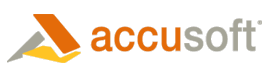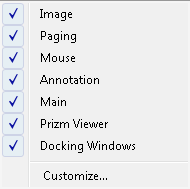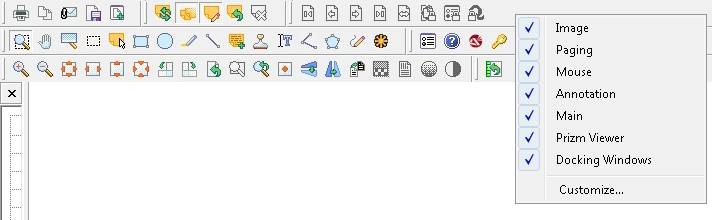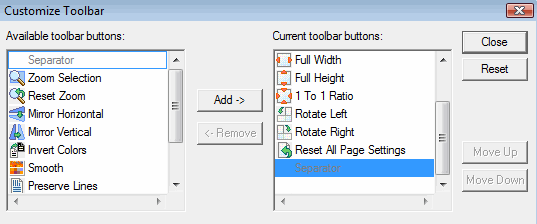You can modify the Rebar, Toolbars, and Tools as described below:
Customize Toolbar Menus on the Rebar
- To add or remove toolbars, right-click anywhere on the Rebar:
- A menu list displays all of the available toolbars. A check mark displays next to the toolbars that are currently showing on the Rebar:
-
Select the toolbar you want to add or remove by clicking on the check box next to the toolbar name.
 |
You can also configure the Rebar to have each toolbar on its own line, or put multiple toolbars on the same line by using the standard drag-and-drop method (refer to the Separator Symbol section below). |
Modify the Toolbars & Tools
- Right-click on the toolbar you want to modify. The menu list displays:
- Select the option to Customize...
- The Customize Toolbar dialog box displays:
- Modify the tools on the toolbar by using the methods below:
- Use the Add/Remove buttons to add or remove a specific tool on the toolbar.
- Use the Move Up/Move Down buttons to modify the order of the selected tool within the list.
- Mouse-click on a button in the list and drag-and-drop in the desired order.
 |
The tools display in order from left to right on the toolbar based on the order of the tools in the Current toolbar buttons: list. All tools on the toolbars have mouse-over tool tips which show the purpose of the tool. |
Separator Symbol
The Separator Symbol separates the toolbars from each other on the Rebar and the edge of the window on the left side: 
- Mouse-over the separator symbol until the double arrow appears.
-
Drag the toolbar into the new desired location. Dragging the toolbar below the Rebar causes the application to create a new toolbar line.
 |
The application retains the locations of the toolbars on the Rebar for the next time an image is opened. |
Chevron Symbol
If there is not enough room on the toolbar to display all available tools, a chevron symbol is displayed: 
- Select the chevron symbol to display a menu list of the rest of the tools which are included on the toolbar but are not currently displayed.
- To display all the tools on the toolbar, mouse-over the separator symbol so the double arrow appears and drag the separator to the right until the chevron symbol disappears and all available tools are displayed.
 |
If the width of the window is restricting the ability to expand the separator symbol, you may need to re-size your window, or drag the toolbar down below the Rebar to create a new row (to see all of the available tools). |