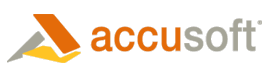Prizm Viewer is Offered in Two Editions
- With PDF support
- Without PDF support
It is critical to use the appropriate installation depending on your viewing requirements. You must install the PDF edition to view PDF images. Run the Prizm Viewer installation program to install Prizm Viewer on your machine. You have an opportunity to license the software during installation, or you can opt to use the software in evaluation mode. The evaluation license allows testing of all the functions and features. For more information on licensing, refer to the Licensing and Evaluation Mode to Licensed Mode topics. The Prizm Viewer installation replaces earlier versions of Prizm Viewer. Multiple versions cannot co-exist on the same computer.
 |
You must have administrative privileges to install Prizm Viewer. If you install Prizm Viewer with other users logged on, their file associations will not be set by the Prizm Viewer installation process. Those users will need to set their file associations. To set their file associations, while logged on as the user, access the Start | Programs | Accusoft | Prizm Viewer | File Associations and select OK. Prizm Viewer will finish associating files for the user. If there are multiple users, each will need to follow this process. There is a setting available to have the installation logic verify that no users are logged on. Refer to the complete discussion in the "Installing Prizm Viewer" topic in the Prizm Viewer Admin Tools help file. |
A separate installation program is available to install Prizm Viewer Admin Tools, designed to support systems administrators. The Prizm Viewer Admin Tools provide image and code scripting samples, sample code, and includes an application designed to make it easier to customize installation options.
Samples are available through the Start | Programs | Accusoft | Prizm Viewer | Admin | Admin Samples menu.
Please refer to the topic Distributing Prizm Viewer to verify that you understand the installation options that best support your viewing requirements.
To Use Prizm Viewer to View an Image
Prizm Viewer uses information stored in the computer’s registry to know what types of images to view. If the image is stored on your computer, once your computer is set up to view an image type, each time you select and open that type of image (typically by double-clicking on it) Prizm Viewer will display the image in your default browser. Refer to File Associations Preferences for information on how to select specific image types to display.
If the image is stored on an image server, the image will contain information directing it to use Prizm Viewer as its display program. The first time you access an image that specifies Prizm Viewer as its image viewer, a short installation procedure will add Prizm Viewer to your computer. Images from that server will then be displayed in Prizm Viewer. The installation only happens the first time any images are accessed from that server.
To Use Prizm Viewer Help Files
- Stand-alone Help file Accusoft.PrizmViewer10.Configuration.chm - For Configuration Help and Guidelines.
- Stand-alone Help file Accusoft.PrizmViewer10.Admin.chm - For Administration Help and Guidelines. This is only installed with the Prizm Viewer Admin Tools installation.
Accessing Help Files
Access the Prizm Viewer stand-alone help through the Windows Start menu: Start | Programs | Accusoft | Prizm Viewer | Help
Viewing Help Files
The stand-alone compiled Help User .chm file is created with MS Help system version 1. To view Help 1 files, you must have:
- Windows XP or higher (to view the file via the Windows HTML Help Viewer)
- Internet Explorer 6, 7, or 8
- MS HTML Help Viewer
Installers
Prizm® Viewer should only be distributed using one of the six installers available:
There are PDF and non-PDF editions (two) for each:
- Self-extracting executable (.exe) - Individuals and small groups may prefer to use the self-extracting executable installation for installing Prizm Viewer on client computers.
- Windows® Installer package (.msi) - The Windows Installer package (MSI) file installations are more appealing for larger groups who are accustomed to using a "push" installation.
- CAB file (.cab) - The CAB file is used for installation from a web server and can include customizations, including licensing, if needed.
 |
If you are an enterprise user, contact support@accusoft.com for information on deploying installation customization options along with the install. |