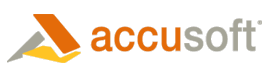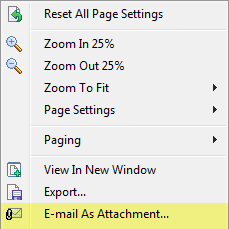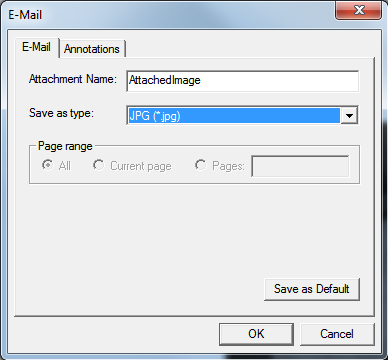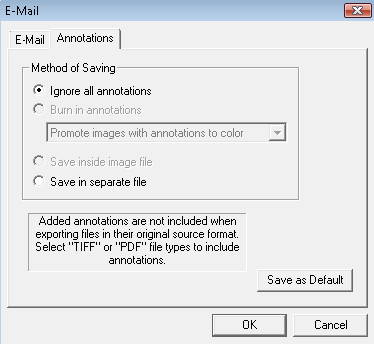|
This feature will only work if your computer is configured with a default e-mail client that is MAPI-compliant. If you use webmail, you may need to save the image and attach the saved file to your e-mail. |
To send an image via e-mail, you can select the E-mail As Attachment... option from two locations:
- The Main Toolbar:
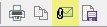 or,
or, - By right-clicking on the image which displays the Right-Click menu:
- Select E-mail As Attachment... and the E-Mail dialog box displays:
- In the Attachment Name text box, enter the file name for the attachment.
- In the Save as type: drop-down list, choose the option to save as the original image source type (e.g., JPG (*.jpg)).
-
In the Page range group box, select which pages you want to e-mail:
-
All - all pages will be saved
-
Current page - only the current page selected will be saved
- Pages - the pages specified in the text box will be saved. Page numbers should be separated by commas and a range of pages can be specified using a hyphen. For example, you can enter 1,3,5-8,10 to save pages 1, 3, 5, 6, 7, 8, and 10.
 |
To set the current settings of a tab as the default settings, click Save as Default. |
-
Under the Annotations tab, you can select different options for saving annotations to the new file:
- Ignore all annotations - the file will be saved without any annotations
- Save in separate file - save the annotations to a separate file
-
Click OK and your default e-mail client opens to send a new message and the output files(s) are attached to the e-mail message.