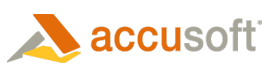Use the response file to run the installation silently without user input. Parameters are listed in the table below.
|
Parameter |
Description |
|
/s |
Run the setup silently using a previously created response file. |
|
/f1 |
Specifies an alternative response file name and path. By default, the installer looks for the response file in the same folder as the installer executable. |
|
/z |
When used in conjunction with the string "UserLogonCheck" it will not complete the installation if more than one user is logged on. |
To use a response file with the self-extracting installer:
- Copy a response file to the same folder where the PrizmViewer10.exe is located or use the /f1 option to specify an alternative location. For directions on creating a response file, see Create a Silent Prizm Viewer Installation.
- Run the PrizmViewer10.exe with the /s parameter (and optionally, specify the name of the response file name using the /f1 parameter).
 |
[ ] - Brackets below indicate optional parameters and should not be included in the command. |
| Example |  Copy Code Copy Code |
|---|---|
PrizmViewer10.exe /s [/f1c:\InstallPV.iss] |
|
| Example (PDF) |  Copy Code Copy Code |
|---|---|
PrizmViewerPDF10.exe /s [/f1c:\InstallPV.iss] |
|
User Logon Check Feature
It is recommended that all users be logged off prior to installation. Otherwise, Prizm Viewer will not set file associations for them. To determine if other users are logged on, use the User Logon Check feature.
| User Logon Check Example |  Copy Code Copy Code |
|---|---|
PrizmViewer10.exe /s /z"UserLogonCheck" [/f1c:\InstallPV.iss]
|
|
| User Logon Check Example (PDF) |  Copy Code Copy Code |
|---|---|
PrizmViewerPDF10.exe /s /z"UserLogonCheck" [/f1c:\InstallPV.iss]
|
|
Notes about Using a Response File
- The user will not interact with the installation during the installation; all the windows will be hidden.
- The auto response file will not record the license code entered during the installation. If you want to include licensing within the installation, you will need to use an installation customization file. Refer to the Customize the Install topic in this help file.
- The installation will not automatically uninstall silently using the response file created for installation. You will need to create a separate response file for removal.
- The response file for an upgrade installation is different from the response file needed for an installation that does not upgrade a previous version.
Important
If you have executed the install with users logged on, to complete the installation and associate the desired file types for those Prizm Viewer users, follow this procedure:
- While logged on as the user, access the Start | Programs | Accusoft | Prizm Viewer | File Associations and select OK. Prizm Viewer will finish associating files for that user.*
- If there are multiple users, each user will need to follow Step 1 above to allow Prizm Viewer to finish associating files for them.
 |
*Firefox - This process will not update file associations for the Firefox browser. To update Firefox file associations, the user will need to reinstall Prizm Viewer to change file associations. |