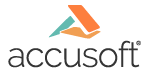
Accusoft.PrizmViewer10.Configuration
Print Settings Table
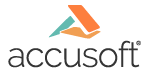
| How To Set Parameters > Print Settings > Print Settings Table |
You can define the following settings using the Configuration application:
|
Settings |
Description |
| Poster Paper Orientation | Defines the poster paper orientation. |
| Print Annotations | Enables/Disables printing annotations. |
| Print Auto Orientation | Defines the print automatic orientation. |
| Print Bitonal Expand To Fill | Enables/Disables expand to fill for bitonal images. |
| Print Bitonal Poster Flag | Enables/Disables printing posters for bitonal images. |
| Print Bitonal Shrink To Fit | Enables/Disables shrink to fit for bitonal images. |
| Print CAD Expand To Fill | Enables/Disables expand to fill for CAD images. |
| Print CAD Poster Flag | Enables/Disables printing posters for CAD images. |
| Print CAD Shrink To Fit | Enables/Disables shrink to fit for CAD images. |
| Print CAD Units Per Inch | One printed inch is a definable CAD unit. CAD units may be anything from millimeters to parsecs, so this option allows you to provide a scale for printing. For example, if the CAD image uses miles as units, using the default setting of “1”, you will see 1 mile represented as an inch on the printed output. |
| Print Color Expand To Fill | Enables/Disables expand to fill for color images. |
| Print Color Poster Flag | Enables/Disables printing posters for color images. |
| Print Color Shrink To Fit | Enables/Disables shrink to fit for color images. |
| Print Footer 1 | Defines the first line of a footer to be printed on each page when printing. This text string may contain a maximum of 255 characters and can be any Unicode character. The following variables can be used as part of a header or footer string: %date – Inserts the current local date in “mm/dd/yyyy” format. %time – Inserts the current local time in “hh:mm:ss” format. %gmdate – Inserts the Greenwich mean date in “mm/dd/yyyy” format. %gmtime – Inserts the Greenwich mean time in “hh:mm:ss” format. %filename – Inserts the file name (URL) of the image being printed. %pgnum – Inserts the page number for the page of the image being printed. %pgcnt – Inserts the total number of pages in the image file. %segment – Inserts the current poster section number for the page and the total number of poster sections being printed in “n-m” format. |
| Print Footer 2 | Defines the second line of a footer to be printed on each page when printing. This text string may contain a maximum of 255 characters and can be any Unicode character. The following variables can be used as part of a header or footer string: %date – Inserts the current local date in “mm/dd/yyyy” format. %time – Inserts the current local time in “hh:mm:ss” format. %gmdate – Inserts the Greenwich mean date in “mm/dd/yyyy” format. %gmtime – Inserts the Greenwich mean time in “hh:mm:ss” format. %filename – Inserts the file name (URL) of the image being printed. %pgnum – Inserts the page number for the page of the image being printed. %pgcnt – Inserts the total number of pages in the image file. %segment – Inserts the current poster section number for the page and the total number of poster sections being printed in “n-m” format. |
| Print Footer 3 | Defines the third line of a footer to be printed on each page when printing. This text string may contain a maximum of 255 characters and can be any Unicode character. The following variables can be used as part of a header or footer string: %date – Inserts the current local date in “mm/dd/yyyy” format. %time – Inserts the current local time in “hh:mm:ss” format. %gmdate – Inserts the Greenwich mean date in “mm/dd/yyyy” format. %gmtime – Inserts the Greenwich mean time in “hh:mm:ss” format. %filename – Inserts the file name (URL) of the image being printed. %pgnum – Inserts the page number for the page of the image being printed. %pgcnt – Inserts the total number of pages in the image file. %segment – Inserts the current poster section number for the page and the total number of poster sections being printed in “n-m” format. |
| Print Header 1 | Defines the first line of a header to be printed on each page when printing. This text string may contain a maximum of 255 characters and can be any Unicode character. The following variables can be used as part of a header or footer string: %date – Inserts the current local date in “mm/dd/yyyy” format. %time – Inserts the current local time in “hh:mm:ss” format. %gmdate – Inserts the Greenwich mean date in “mm/dd/yyyy” format. %gmtime – Inserts the Greenwich mean time in “hh:mm:ss” format. %filename – Inserts the file name (URL) of the image being printed. %pgnum – Inserts the page number for the page of the image being printed. %pgcnt – Inserts the total number of pages in the image file. %segment – Inserts the current poster section number for the page and the total number of poster sections being printed in “n-m” format. |
| Print Header 2 | Defines the second line of a header to be printed on each page when printing. This text string may contain a maximum of 255 characters and can be any Unicode character. The following variables can be used as part of a header or footer string: %date – Inserts the current local date in “mm/dd/yyyy” format. %time – Inserts the current local time in “hh:mm:ss” format. %gmdate – Inserts the Greenwich mean date in “mm/dd/yyyy” format. %gmtime – Inserts the Greenwich mean time in “hh:mm:ss” format. %filename – Inserts the file name (URL) of the image being printed. %pgnum – Inserts the page number for the page of the image being printed. %pgcnt – Inserts the total number of pages in the image file. %segment – Inserts the current poster section number for the page and the total number of poster sections being printed in “n-m” format. |
| Print Header 3 | Defines the third line of a header to be printed on each page when printing. This text string may contain a maximum of 255 characters and can be any Unicode character. The following variables can be used as part of a header or footer string: %date – Inserts the current local date in “mm/dd/yyyy” format. %time – Inserts the current local time in “hh:mm:ss” format. %gmdate – Inserts the Greenwich mean date in “mm/dd/yyyy” format. %gmtime – Inserts the Greenwich mean time in “hh:mm:ss” format. %filename – Inserts the file name (URL) of the image being printed. %pgnum – Inserts the page number for the page of the image being printed. %pgcnt – Inserts the total number of pages in the image file. %segment – Inserts the current poster section number for the page and the total number of poster sections being printed in “n-m” format. |
| Print Header/Footer Text Size | Defines the default font size Prizm Viewer will use when printing header/footer text. The “Courier New” font face will always be used for header/footer text. |
| Print Multipage Auto Orientation | Defines the automatic orientation when printing multiple images on the same page. |
| Print PDF Expand To Fill | Enables/Disables expand to fill for PDF images. |
| Print PDF Poster Flag | Enables/Disables printing posters for PDF images. |
| Print PDF Shrink To Fit | Enables/Disables shrink to fit for PDF images. |
| Print Poster Minimum Inches Horizontal | Defines the minimum number of inches an image must exceed the paper size in the horizontal axis before the image will print as a poster. |
| Print Poster Minimum Inches Vertical | Defines the minimum number of inches an image must exceed the paper size in the vertical axis before the image will print as a poster. |
| Print Poster Order Corner | This is the corner of the poster that will be printed first. Whenever you change this value, the graphic on the right side of the dialog box will immediately change to reflect the new print order. |
| Print Poster Order Direction | This is the direction of printing for poster sheets (print the poster in rows or in columns.) Whenever you change this value, the graphic on the right side of the dialog box will immediately change to reflect the new print order. |
| Print Poster Overlap Fill Pages | Checking this option will cause the right-most and bottom-most sheets to be filled with a portion of the poster. Often, this will require a much larger overlap than that specified in inches across and inches down. When this option is unchecked, the right-most and bottom-most sheets will often contain only a small strip of the image. |
| Print Poster Overlap Horizontal | This is the amount of the image that will be duplicated on each sheet going across. For example, if you set it to one inch, the right-most inch of the image on one sheet will be duplicated as the left-most inch of the image on the next sheet. |
| Print Poster Overlap Unscaled | If the image is scaled to fit the maximum poster size, this option allows you to specify that the overlap should be scaled to match the amount of image scaling. |
| Print Poster Overlap Vertical | This is the amount of the image that will be duplicated on each sheet going down. For example, if you set it to one inch, the bottom-most inch of the image on one sheet will be duplicated as the top-most inch of the image on the next sheet. |
| Print Poster Shrink To Fit Horizontal | If this option is turned on, the poster will be constrained to the specified number of sheets from left to right. |
| Print Poster Shrink To Fit Sheets Across | When this option is turned on, the poster will be constrained to the specified number of sheets from left to right. |
| Print Poster Shrink To Fit Sheets Down | When this option is turned on, the poster will be constrained to the specified number of sheets from top to bottom. |
| Print Poster Shrink To Fit Vertical | If this option is turned on, the poster will be constrained to the specified number of sheets from top to bottom. |