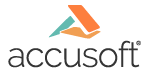
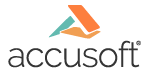
| How To Set Parameters > Restrict Settings > Restricted Commands |
The Restricted Commands dialog box allows you to restrict specific commands from Prizm® Viewer's user interface including toolbars, menus, and scripting options. Select all commands that you do not want end users to be able to use on the toolbar and/or menus. If restricted, these commands will also not be available for any scripting you desire to do.
The information listed in the Configuration File Parameters list reflects how the contents of the .ini file will look after you select OK to save your changes. Selecting OK will update the file contents in temporary storage but the file is not written until you select Save from the Main menu. Selecting Cancel will not update temporary storage with the changes.
To restrict commands from Prizm Viewer's user interface, select the Edit Parameters feature which is described below.
To save changes to the .ini file, you must click on the Save button on the Main menu before exiting the application.