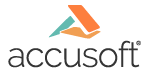
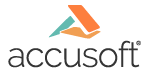
| How To Set Parameters > Customizing the User Interface > Arrange Menu |
The Arrange Menu dialog box allows you to select the menu settings for Prizm® Viewer. Menu items can be selected or de-selected in the Available Menu Items list. You can also select or de-select items at a group level (Paging group, Mouse actions group, Edit annotations group, View annotations group, and Printing group). Menu items cannot be re-ordered and entries associated with a group cannot be moved to another group.
The information listed in the Configuration File Parameters list reflects how the contents of the .ini file will look after you select OK to save your changes. For menu items, instructions to Prizm Viewer are presented as including all menu items, minus any excluded menu items. Selecting OK will update the file contents in temporary storage but the file is not written until you select Save from the Main menu. Selecting Cancel will not update temporary storage with the changes.
To arrange the menu items, select the Edit Parameters feature which is described below.
To save changes to the .ini file, you must click on the Save button on the Main menu before exiting the application.