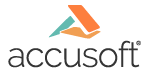
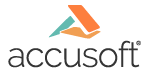
| How To Set Parameters > Customizing the User Interface > Arrange Docking Windows |
The Arrange Docking Windows dialog box allows you to select which docking windows will display in Prizm® Viewer. The order of the docking windows is then customized by the end user. Once the end user customizes the docking windows, they will remain that way unless the end user decides to change them.
The default setting is to include all docking windows:
If, for example, you don't expect end users to use Prizm Viewer to display CAD images, you can omit the CAD docking window from the list of possible docking windows to display.
The information listed in the Configuration File Parameters list reflects how the contents of the .ini file will look after you select OK to save your changes. For docking windows, instructions to Prizm Viewer are presented as including all docking windows, minus any excluded docking windows. Selecting OK will update the file contents in temporary storage but the file is not written until you select Save from the Main menu. Selecting Cancel will not update temporary storage with the changes.
To arrange the Docking Windows, select the Edit Parameters feature which is described below.
To save changes to the .ini file, you must click on the Save button on the Main menu before exiting the application.