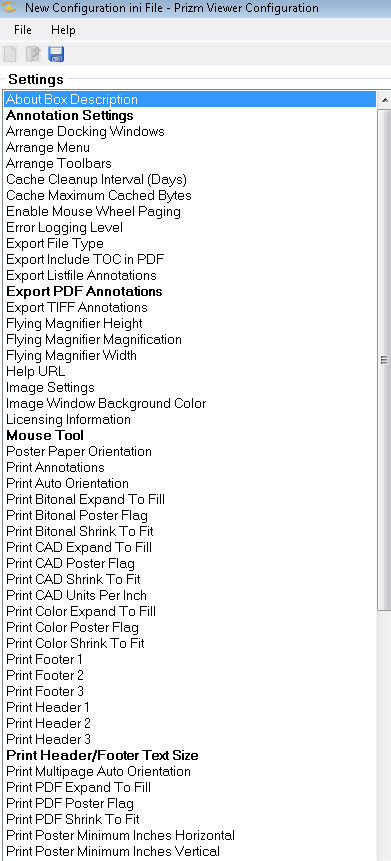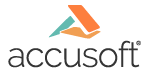
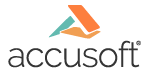
| Introduction > Overview of the Prizm Viewer Configuration Application |
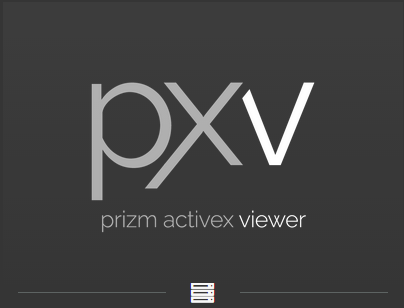
The Prizm® Viewer Configuration Application is designed for system administrators who want to customize the install process: to revise the default settings and/or to restrict end users from making changes to the Prizm Viewer interface. The Configuration Application also supports the input of licensing information and specification of user created help files as URLs. The Configuration Application writes an .ini file which is used by the Prizm Viewer v10 install. The .ini file is only required if you, as the system administrator, want to change the default settings.
The Configuration Application creates and updates .ini files. Unless otherwise specified, it saves the .ini file, using a default name of prizmConfiguration.ini. You can also choose File, Save As... to change the name or location of the saved .ini file.
Only one .ini file can be open at a time. Changes must be made to the file before the file can be saved. Once changes have been made, you will be prompted to specify whether or not you want to save changes or dismiss the changes prior to exiting the application.
We strongly discourage editing the output .ini file contents directly through a text editor. Instead, you can open an existing .ini file and use the Configuration Application to make the desired changes. The .ini file content is both case and position sensitive and should not be edited outside of the Configuration Application's logic.
Do not edit prizmconfigparam.xml (this is used to drive logic in the Configuration Application).
The configuration settings are listed in the Main window in alphabetical order. Select any entry in the list and then select Edit Parameters. A secondary window displays the options available to change the default values. You are provided with information describing the default values and the current values of selected settings. For straightforward selections, Parameter options are also listed on the Main window. In some cases, the parameter options are provided in separate dialog boxes.
Once you make a change to any of the configuration settings, the Settings group box displays the changed items in bold. Note that in order to save these changes to the .ini file, you must click on the Save button or use the File, Save or File, Save As function on the Main toolbar. Otherwise, if you exit the application without clicking the Save button, your changes will not be saved to the .ini file: