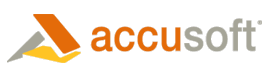![]()
To enable debug logging information and open the debug log file:
- Select Preferences from the Preferences Toolbar.
- The Viewer/General dialog box displays.
- Click the Error Log File check box.
- Click OK to save your selection.
- Open the Debug Log located in the following directory:
- Open the Prizm Viewer Log File.txt by double-clicking the filename. The debug log file displays:
-
Use this log to determine and solve issues that each component may have during processing.
For information on specific component errors and troubleshooting, refer to the help files on the Accusoft website under Support/Manuals.