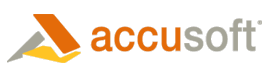Prizm® Viewer provides the ability to print image(s) or image list files without the user viewing them by placing Prizm Viewer into print mode in one of the following ways:
- Special Mime Type/Extension
- Object/Embed Tag
- List File
- Scripting
When using the Print without Viewing, Prizm Viewer will immediately display the print dialog, allowing the user to print the desired pages, then Prizm Viewer will close and optionally redirect to another page.
 |
Any one instance of Prizm Viewer may perform one print job at a time. Any effort to perform additional print jobs from an instance of of Prizm Viewer while a print job is active will result in an error. |
Special MIME Type/Extension
When the web application transfers data to the browser, the data is tagged with a MIME type. The following MIME type/extension causes Prizm Viewer to automatically operate in "Print" mode:
- Application/x-pzm (legacy*).pzm
 |
Support for legacy features will not be available in future versions of Prizm Viewer. |
Object/Embed Tag
To embed an instance of Prizm Viewer on a page in print mode (with HTML, using an object/embed tag):
- Set the "Mode" property value to print mode (PV_Mode_Print = 1).
| HTML Example - Add This Line to the HTML Page |  Copy Code Copy Code |
|---|---|
<script src="EmbedPrizm.js"></script>
|
|
-
Next, you will need to generate a file (i.e., EmbedPrizm.js), that contains the following java script content:
| JavaScript Example - Include in the EmbedPrizm.js File |  Copy Code Copy Code |
|---|---|
document.write('<OBJECT ID="PrizmViewer1" CLASSID="CLSID:7A2633F0-33D5-4F5E-93BE-74ACBEE7F7EA"') document.write(' height="100%" width="100%">') document.write(' <PARAM NAME="SRC" VALUE="printlist.prizm">') document.write(' <PARAM NAME="mode" VALUE="1">') document.write(' <EMBED SRC="printlist.prizm" mode="1" TYPE="image/x-prizm-print"') document.write(' height="100%" width="100%"> ') document.write(' </EMBED>') document.write('</OBJECT>') |
|
List File
To embed an instance of Prizm Viewer on a page in print mode using a list file:
- Set the "Mode" property value to print mode (PV_Mode_Print = 1).
| HTML Example - Add this Line to the HTML Page |  Copy Code Copy Code |
|---|---|
<script src="EmbedPrizmPrint.js"></script>
|
|
-
Next, you will need to generate a file (i.e., EmbedPrizmPrint.js), that contains the following JavaScript content:
| JavaScript Example - Include in the EmbedPrizm.js File |  Copy Code Copy Code |
|---|---|
document.write('<OBJECT ID="PrizmViewer1" CLASSID="CLSID:7A2633F0-33D5-4F5E-93BE-74ACBEE7F7EA"') document.write(' height="100%" width="100%">') document.write(' <PARAM NAME="SRC" VALUE="PrizmntListFile.prizm">') document.write(' <EMBED SRC="PrintListFile.prizm" type="image/x-prizm-print" ') document.write(' height="100%" width="100%"> ') document.write(' </EMBED>') document.write('</OBJECT>') |
|
Content of PrintListFile.prizm:
| List File Example |  Copy Code Copy Code |
|---|---|
<?xml version="1.0" encoding="utf-8"?> <PrizmViewerListFile Mode=1> <Title>Sample Print List File</Title> <ImageFileList> <ImageFile FileURL="Ccitt.tif"/> <ImageFile FileURL="accuracy.pdf"/> </ImageFileList> </PrizmViewerListFile> |
|
Scripting
To operate Prizm Viewer in "Print" mode using script, you will need to set the Mode property to PV_Mode_Print. For more information, see the Mode property.