Legacy JSP Sample
DEPRECATION NOTICE: The Legacy Windows Samples have been deprecated and will be removed in a future release. If you are currently using them, we recommend you use our updated Sample Applications.
Installation
This topic contains steps for how to install the legacy JSP sample on Windows. This sample is not available with the Docker image.
NOTE: JDK 1.7 and JRE 1.7+ are required.
- Run the "Client Installer" for Windows.
- Install Apache Tomcat.
- After installation is complete, launch Tomcat Manager.
- In the WAR file to deploy section, select Choose File.
-
Select
PCCSample.warfile to upload from the installation locationC:\Prizm\Samples\jsp\target. -
Click Deploy.
-
PrizmDoc Server web tier will be deployed on your Tomcat server. The deployed app may be found in
C:\Program Files\Apache Software Foundation\Tomcat 7.0\webapps. -
Give read/write permissions to the "Documents" folder, the "markup" folder, and the "markupLayerRecords" folder. Give read permissions to the "imageStamp" folder. These folders can be found in
C:\Prizm\Samples\. -
Now you can browse to
http://localhost:8080/PCCSamplein your browser to see the JSP sample. See the JSP Directory Structure for more information on where these files are located.
Overview
From the splash page you have three options:
-
Choice of Viewer:
-
You can choose to load either the Full Viewer, the Book Reader, or the Comparison Viewer.
Select a sample document -OR- upload a document:
- You can choose any of the 5 sample documents (Word, PDF, CAD, Tiff, or JPEG).
- Or, you can upload a document from an arbitrary location on your computer. Note that dragging and dropping a file on this page is not supported in Internet Explorer 8.
-
-
Full Viewer:
If you select Full Viewer on the splash page, then documents will be viewed with the full-featured, out-of-the-box responsive Viewer:
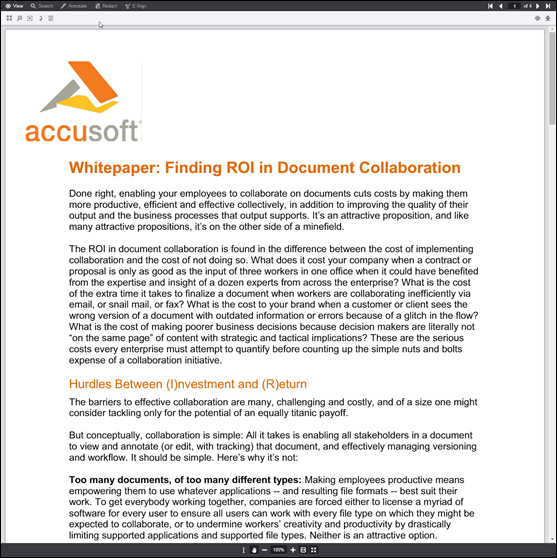
-
Book Reader:
If you select Book Reader on the splash page, then documents will be viewed with the book reader. The book reader demonstrates how the Viewer can be heavily customized:
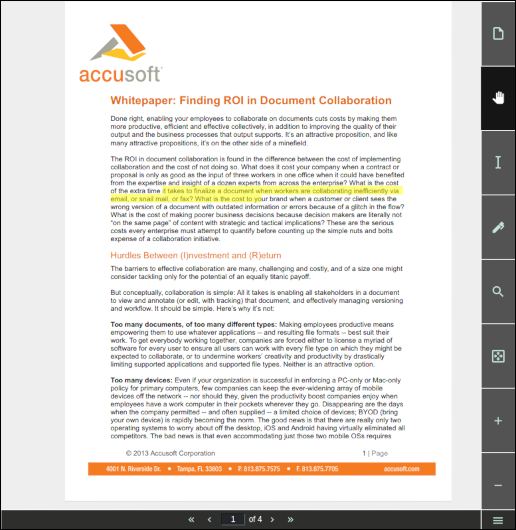
-
Comparison Viewer
NOTE: This feature requires a Microsoft Office enabled PrizmDoc License.
If you select Comparison Viewer on the splash page, then you can upload two Word (.doc or .docx) files to be compared in the Viewer. The Comparison Viewer shows how two Word documents can be reviewed and compared using PrizmDoc:
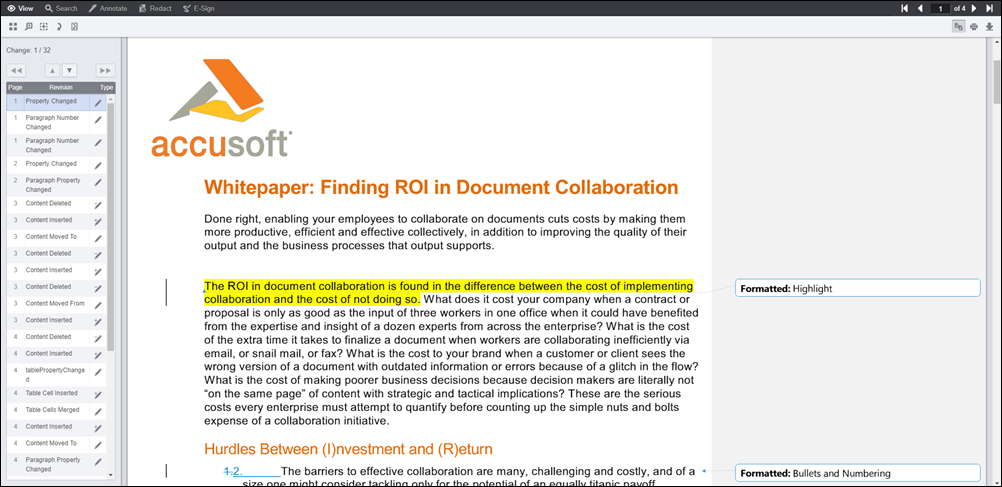
JSP Directory Structure
The jsp samples are installed under C:\Prizm\Samples\jsp\Sample\public_html. This folder contains a sub-folder for each of the four samples (full Viewer, book reader, e-signer and e-signer template designer) and two folders for the splash pages (main splash page and the e-sign splash page):
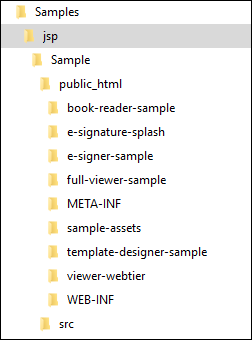
Each of the sample folders are completely self-contained, meaning that they contain all of the files needed to run the sample. Furthermore, with the exception of a few project files and build files, the sample folders contain only the files needed to run the sample.
Folder contents: common
| File / Folder | Description |
|---|---|
src\com\accusoft\pccis\sample\pas and src\com\accusoft\pccis\sample\html5 |
Contains classes that support the communication between the Viewer and PrizmDoc Application Services. While the code for the classes can be modified as needed, modifications should be done with care. |
public_html\WEB-INF\web.xml |
Contains web tier settings. Some of these settings define the connection for the PrizmDoc Application Services. See more on the Configuration with web.xml section below. |
Folder contents: full-viewer-sample
NOTE: The full viewer (with the comparisonMode configuration parameter set to true) is used for document comparison.
| File / Folder | Description |
|---|---|
viewer-assets folder |
Contains the essential JavaScript, CSS, fonts, and images that make up the Viewer. |
viewer-assets\src folder |
Contains Less, icons, languages, and HTML templates that can be used to build the Viewer CSS and customizations. This folder is non-essential, and does not need to be re-distributed. |
viewer-assets\Gulpfile.js |
Contains Gulp tasks to build the Viewer Less, icons, and HTML templates. This file is non-essential and does not need to be re-distributed. |
viewer-assets\package.json |
A file used by npm (a package manager). It defines the dependencies installed by npm, which are required to run Gulp and compile the Viewer Less, icons, and HTML templates. This file is non-essential and does not need to be re-distributed. |
viewer-webtier folder |
Contains files that implement the jsp layer of communication between the Viewer and the PrizmDoc Application Services. |
viewer-webtier\pas.jsp |
Handles all requests from the Viewer and forwards them to the PrizmDoc Application Services. |
index.jsp |
The default page for the sample. The Viewer’s code gets loaded by this page. |
predefinedSearch.json |
This data file contains information defining search queries that will appear as selectable items in the full Viewer. NOTE: This file is consumed by the page index.jsp and the JSON is injected into the HTML that is returned by index.jsp. Ultimately, the predefined search terms are provided as a JavaScript hash, when the Viewer is created. |
redactionReason.json |
This data file contains information defining redaction reasons that are available in the Viewer. NOTE: This file is consumed by the page index.jsp and the JSON is injected into the HTML that is returned by index.jsp. Ultimately, the redaction reasons are provided as a JavaScript hash, when the Viewer is created. |
Folder contents: book-reader-sample
| File / Folder | Description |
|---|---|
viewer-assets folder |
Contains the essential JavaScript, CSS, fonts, images, language data, and templates (HTML) that make up the book reader Viewer. |
viewer-assets\less folder |
Contains Less that can be used to build the Viewer CSS. This folder is non-essential, and does not need to be re-distributed. |
viewer-assets\Gruntfile.js |
Contains Grunt tasks to build the Viewer Less. This file is non-essential and does not need to be re-distributed. |
viewer-assets\package.json |
A file used by npm (a package manager). It defines the dependencies installed by npm, which are required to run Grunt and compile the Less. |
viewer-assets\selection.json |
A file used by the IcoMoon application to generate the icons in the book reader Viewer. If you need to add an icon to the Viewer, you can add the icon to this file and use the IcoMoon application (https://icomoon.io) to generate a new icon font. This file is non-essential and does not need to be re-distributed. |
viewer-webtier folder |
Contains files that implement the jsp layer of communication between the book reader Viewer and the PrizmDoc Application Services. |
viewer-webtier\pas.jsp |
Handles all requests from the Viewer and forwards them to the PrizmDoc Application Services. |
index.html |
The default page for the sample. The Viewer’s code gets loaded by this page. |
sample-config.js |
Contains references to the assets, web tier, and language files used by the Viewer in this sample. |
Folder contents: e-signer-sample
| File / Folder | Description |
|---|---|
viewer-assets folder |
Contains the essential JavaScript, CSS, fonts, images, language data, and templates (HTML) that make up the book reader Viewer. |
| modules folder | Contains uncompiled assets of the Viewer. These files will be compiled to viewer-assets\js\bundle.js and viewer-assets\css\bundle.css by the build process defined in Gulpfile.js.The files in this folder are non-essential and do not need to be re-distributed. |
Gulpfile.js |
Contains Gulp tasks to build the viewer js and css files. This file is non-essential and does not need to be re-distributed. |
viewer-assets\package.json |
A file used by npm (a package manager). It defines the dependencies installed by npm, which are required to run Gulp and compile the Viewer assets. This file is non-essential and does not need to be re-distributed. |
viewer-webtier folder |
Contains files that implement the jsp layer of communication between the book reader Viewer and the PrizmDoc Application Services. |
viewer-webtier\pas.jsp |
Handles all requests from the Viewer and forwards them to the PrizmDoc Application Services. |
index.html |
The default page for the sample. This page loads the Viewer. |
webpack.config.js |
Webpack configuration file. This file contains all the settings for the webpack module bundler. We use webpack to compile all the files in the modules folder to the bundle.js and bundle.css that are found in the viewer-assets folder. |
Folder contents: template-designer-sample
| File / Folder | Description |
|---|---|
viewer-assets folder |
Contains the essential JavaScript, CSS, fonts, images, language data, and templates (HTML) that make up the book reader Viewer. |
modules folder |
Contains uncompiled assets of the Viewer. These files will be compiled to viewer-assets\js\bundle.js and viewer-assets\css\bundle.css by the build process defined in Gulpfile.js.The files in this folder are non-essential and do not need to be re-distributed. |
Gulpfile.js |
Contains Gulp tasks to build the viewer js and css files. This file is non-essential and does not need to be re-distributed. |
viewer-assets\package.json |
A file used by npm (a package manager). It defines the dependencies installed by npm, which are required to run Gulp and compile the Viewer assets. This file is non-essential and does not need to be re-distributed. |
viewer-webtier folder |
Contains files that implement the jsp layer of communication between the book reader Viewer and the PrizmDoc Application Services. |
viewer-webtier\pas.jsp |
Handles all requests from the Viewer and forwards them to the PrizmDoc Application Services. |
index.html |
The default page for the sample. This page loads the Viewer. |
webpack.config.js |
Webpack configuration file. This file contains all the settings for the webpack module bundler. We use webpack to compile all the files in the modules folder to the bundle.js and bundle.css that are found in the viewer-assets folder. |
Configuration with web.xml
The file web.xml is used to configure the connection settings between the web tier and PrizmDoc Application Services. The file can be found at: public_html\WEB-INF\web.xml. This file is self-documenting, but a little information about the configuration options is given below.
| Option | Description |
|---|---|
DocumentPath |
The sample pulls named documents from this location. The DocumentPath must have read/write permissions in order for the file drag and drop functionality of the splash page to work. |
PrizmApplicationServicesScheme |
Specifies the scheme (http or https) to use when connecting with PAS. |
PrizmApplicationServicesHost |
Specifies the host to use when connecting with PAS. |
PrizmApplicationServicesPort |
Specifies the port to use when connecting with PAS. |
All settings are configured using the <context-param/> element. Here is an example of how it would look on the web.xml file:
Example
<context-param>
<description>Prizm Application Services Scheme</description>
<param-name>PrizmApplicationServicesScheme</param-name>
<param-value>http</param-value>
</context-param>
