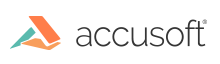Evaluation Licensing
The Prizm Licensing Utility (PLU) can be used in the command-line mode for obtaining and installing evaluation licenses.
Obtaining and Installing a License from the Service
Usage
eval get <e-mail> [requestExtension requestInstallation outputUrl]
Parameters
<e-mail>– e-mail address used to register for a trial. Required.- requestExtension – A flag initiating a request for evaluation extension in case if evaluation license expired. Optional.
- requestInstallation – A flag initiating a request for additional installation in case of exceeding the limit of installations. Optional.
- outputUrl – A flag to output URL that can be used for licensing through the web portal in case of connectivity error. Can also be used if you are offline or have no Internet access. Optional.
Examples
The following example demonstrates obtaining and installing an evaluation license:
java.exe –jar plu.jar eval get johndoe@acmecorp.com
The following example demonstrates obtaining and installing an evaluation license with error handling to automatically request evaluation extension, another installation, or the URL output to be used for licensing through the web portal:
java.exe –jar plu.jar eval get johndoe@acmecorp.com requestExtension requestInstallation outputUrl
Getting a License from the Web Portal using outputUrl
If you are licensing a server that does not have access to the Internet, you can use the following example to set it up.
-
On the machine that does not have access to the Internet, enter the following command:
java.exe -jar plu.jar eval get name@xyzcompany.com requestExtension requestInstallation outputUrlThe outputUrl is shown below highlighted in white:

-
Copy the URL to a file, save it to a USB flash drive, and take it to a machine that has access to the Internet.
-
Copy the URL from the file on the USB flash drive and paste it into a browser. The following page is displayed:

-
Verify the email is correct. If you need to update the email, click Edit.
-
To continue, click Confirm. The following page is displayed:
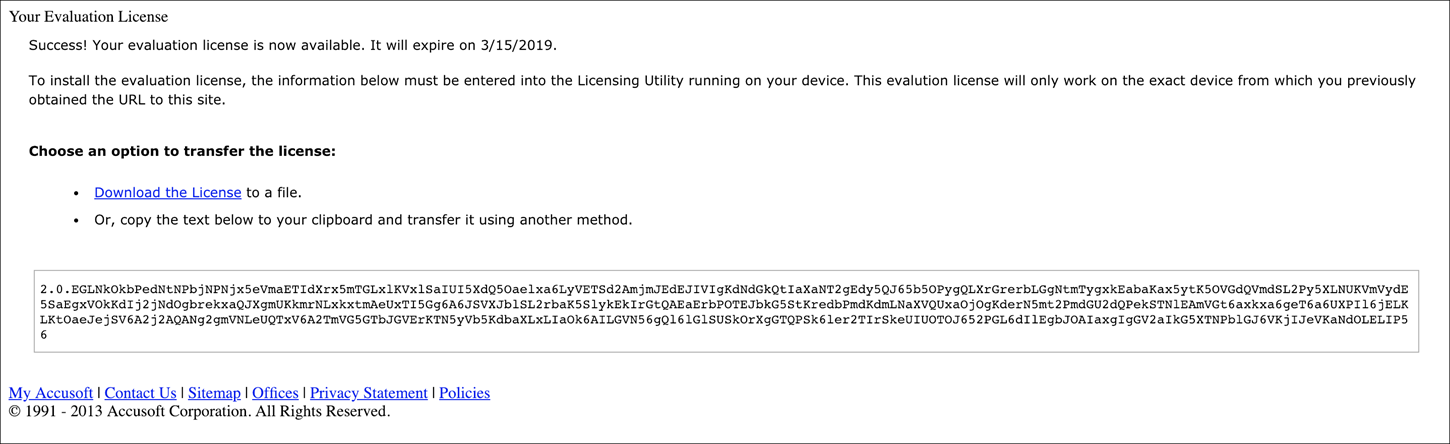
-
Copy the License text from the text box on this page (starting with "2.0..."), save it to a file on the USB flash drive, and take it back to the machine without Internet access.
-
Copy the License text from the file on the USB flash drive and enter it in the command line and run the following command:
java.exe -jar plu.jar write `2.0.YourLicenseKeyTextFromUSBFlashDrive` - The machine now has a license that has been activated.
Installing License Generated through the Web Portal
Usage
eval write <license key>
Parameter
<license key>– License key generated through the web portal. Required.
Example
The following example demonstrates installing an evaluation license generated through the web portal:
java.exe –jar plu.jar eval write 2.0.YourEvaluationLicenseKey