Comments are available under the E-Signature menu. You can add, edit or delete a comment for the following eSignatures: Freehand, Text and Place Date.
When in Horizontal Layout Mode, comments are not supported in the Viewer.
The following example shows comments displayed in the Viewer:
Note that you can hide or show the comments by clicking on the Comments Panel icon located in the upper right-hand corner of the Viewer:
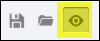
To Add a Comment to an E-Signature
This section uses the Place Date E-Signature as an example. You can also add comments to the Freehand and Text eSignatures.
- Select the Place Date E-Signature you want to use and draw it on the document:
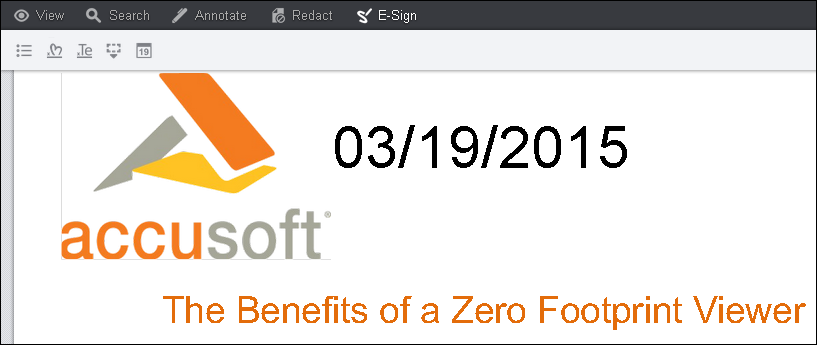
- Click on the Date and the comment box appears to the right:
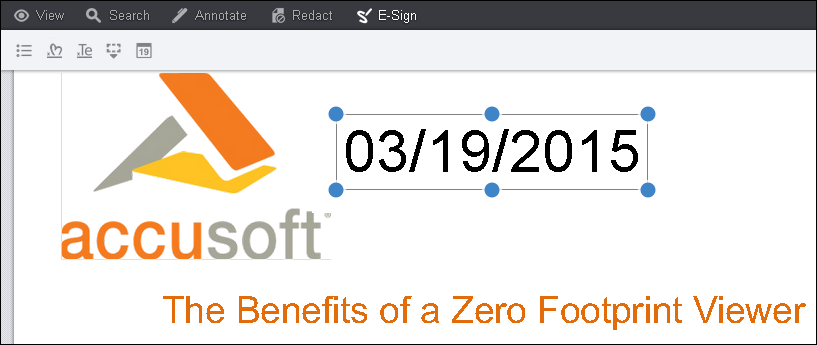
- Click on the Comment icon in the comment box. A text box displays:
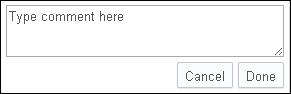
- Type in your comment and click Done.
To Add a Comment to an Existing E-Signature
- Click on an existing E-Signature. A context menu displays to the right of the document:
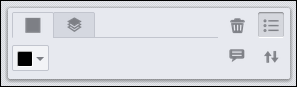
- Select the Comment icon. A text box displays to the right of the document:
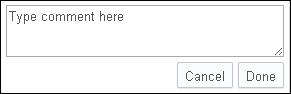
- Type in your comment and click Done.
To Edit a Comment
- Click on an existing E-Signature. The comment box displays to the right of the document:
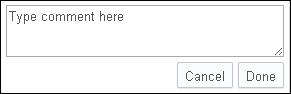
- Hover over the context menu on the comment box. Click on the Pen icon:
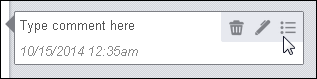
- Make your edits to the comment and click Done.
To Delete a Comment
- Click on an existing E-Signature. The comment box displays to the right of the document:
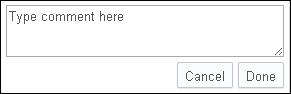
- Hover over the context menu on the comment box:
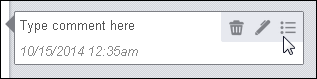
- Click on the Trash icon to delete the comment.
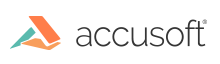
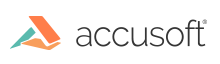
![]()