The Image Tools icon is available on the View tab:

The Image Tools feature allows you to adjust the clarity of the document you are viewing:
- Sharpening - on a scale of 0-100, you can adjust the slider to sharpen lines.
- Gamma - on a scale of 0-10, you can adjust the slider to increase or decrease gamma.
- Line Width - on a scale of 1-100, you can adjust the slider to increase or decrease line width.
Image Tools are available for viewing only. If you print or save the file after applying any of the Image Tools, you will not see the changes on the printed or saved file.
To use the Image Tools for viewing:
- If you have documents that you want to adjust the content for clarity, for example, like the following architectural drawing:
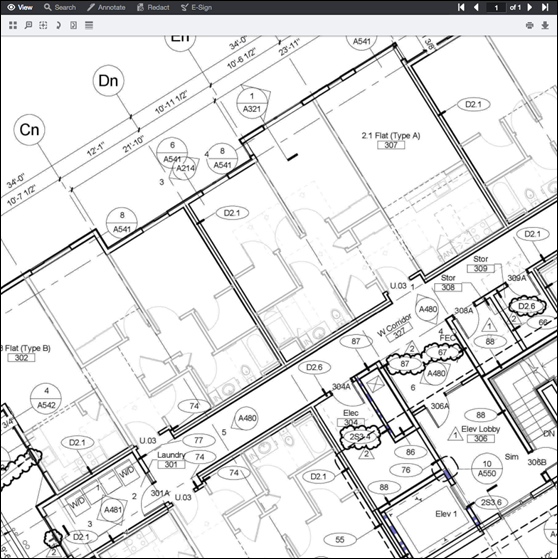
- Click on Image Tools and the slider displays:
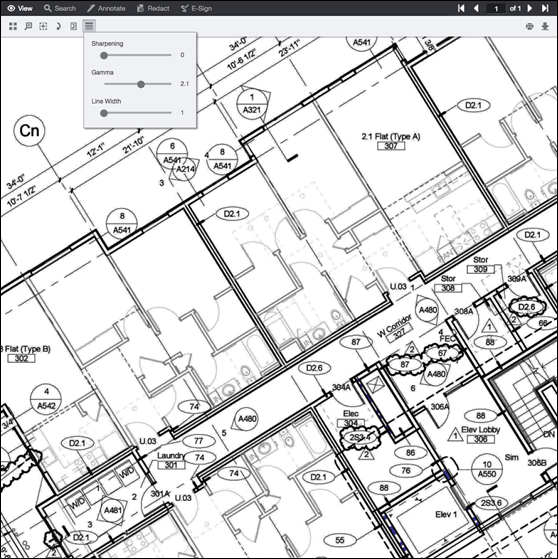
- Click on each slider and adjust it until you are satisfied with the clarity:
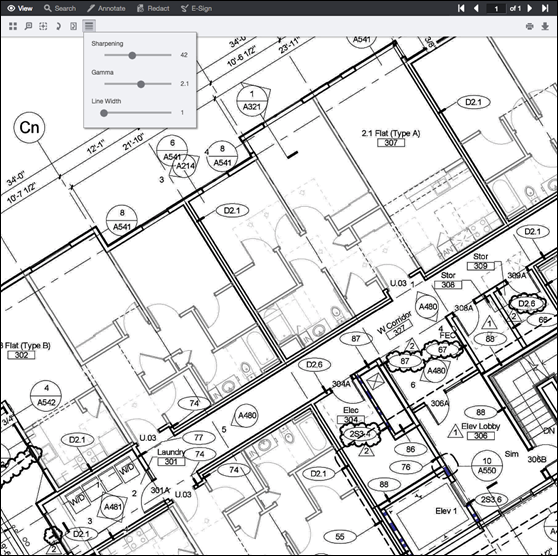
- The slider will remain open while you scroll through the document. If you click on the document or click on another tool, the slider will close.
Demo of Image Tools
The following example shows how the Image Tool feature works to improve your document viewing experience:
Line Drawing
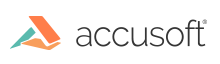
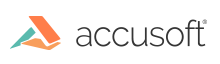
![]()
