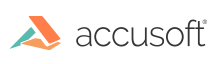
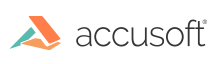
As part of the normal operation of the PrizmDoc Server API, ID values and tokens are created and provided to the user for use in the public API. Some of these values contain embedded information used for request routing which can include host names, IP addresses and ports of the servers hosting the PrizmDoc Server. This network information should only be relative to internally accessible servers. Nonetheless, the PrizmDoc Server will encrypt the information whenever it is embedded in public-use tokens using AES symmetric encryption and further encode the ciphertext to Base64 to create the new ID or token.
The PrizmDoc Server API ships configured with a default AES key and Initialization Vector (IV) so PrizmDoc Server will work "out-of-the-box". However, it is recommended that you replace the default encryption values with those of your choosing to maintain the highest level of security. The following steps describe how to fully replace the default AES keys with your own.
The file paths for the Central Configuration file are:
Note: The default installation directory is: C:\Prizm.