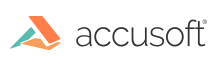This topic covers the steps you need to migrate from PrizmDoc Cloud Servers to PrizmDoc Viewer Self-Hosted Servers.
Step 1: Install PrizmDoc Server, PrizmDoc Viewer and PAS
- First, install PrizmDoc Server (if you do not have it installed already).
- Next, install PrizmDoc Viewer and PAS.
IMPORTANT: Your PrizmDoc Cloud key cannot be used as your PrizmDoc Server license, but you will have an option to install using an evaluation license. To obtain a PrizmDoc Server license after you try it out, please visit our pricing guide.
Step 2: Configure PAS to use your new PrizmDoc Server
Now that you have PrizmDoc Server installed, you have to point your PrizmDoc Application Services (PAS) instance to your new PrizmDoc server as follows:
- Find your PAS configuration file. If you do not know where it is located, refer to the section "Configuration File Location" in the topic PrizmDoc Application Services (PAS) Configuration.
- Next, you will need to modify the PrizmDoc Server connection settings within your PAS configuration file. For instructions, refer to the section, "Configuring the PrizmDoc Server Connection" in the topic PrizmDoc Application Services (PAS) Configuration.
- Remove/comment the unnecessary
pccServer.apiKeysetting. - Restart PAS (see Starting & Stopping PrizmDoc Application Services).
You are done! Your PrizmDoc Application Services are now pointing to your new instance of PrizmDoc Server.