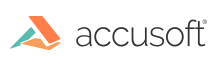The Document Comparison feature compares two documents and outputs a document that indicates the differences between the two, such as formatting changes, grammatical changes, or the addition or omission of content.
How-To Overview
To compare Microsoft Word documents:
- Upload the original document used in a comparison viewing session, as well as the revised document used in a comparison viewing session.
- Start the viewing session to trigger the comparison process, and initiate the view of the differences.
- Once the viewing session is initiated, you can start issuing API requests to obtain revision data from a viewing session that compares documents.
Licensing
The Microsoft Word document (.DOC and .DOCX) comparison feature uses the Microsoft Office Conversion (MSO) add-on option for PrizmDoc Server running on Windows and provides connectivity for PrizmDoc Server running on Linux. Therefore, this functionality is triggered by the license key that includes the MSO feature. The MSO feature can be purchased in addition to your standard PrizmDoc Server license. See Feature Licensing for more information.
Requirements
The Microsoft Word document comparison feature utilizes Microsoft Office rendering capabilities and therefore requires the components listed in the Windows Requirements section to be available on the system. Please follow all the required Windows Installation steps to let the PrizmDoc Server installer successfully pre-configure the system. When running on a non-pre-configured system, PrizmDoc Server installer for Windows will determine the required registry configuration settings specific to you server characteristics, make those changes in the registry, and require a system reboot.