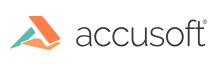
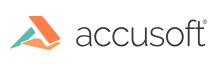
The Redact tab contains components that allow you to redact a term or whole pages in a document. Note that redactions can be burned into the document and they will remove the underlying text content. You also have the ability to search for a term and redact the search results - refer to the Searching Documents > Redact Search Results topic for more information.
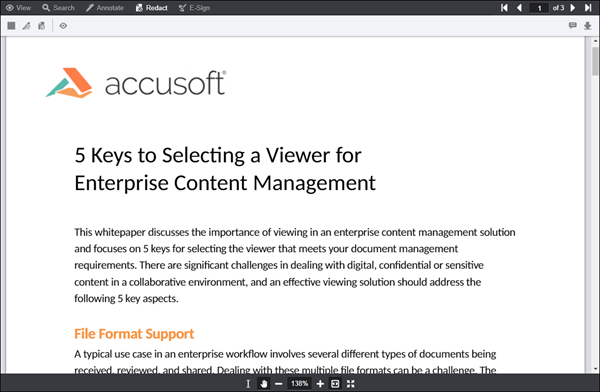
The following image shows the Redact tab within the Viewer:

The Redact tab contains tools that allow users to redact a document. Below is a description of the redact toolbar:
| Button Name | Description & Example |
| Annotation Layers |
Use to view annotation layers:
|
| Filled Rectangle Redaction |
Use to draw solid, rectangle redactions:
Comments Panel - choose fill color, line color, line width, text color:
|
| Text Selection Redaction |
Use to select and redact blocks of text using a text selection tool. After text selection, the highlight is converted to rectangle redactions. If multiple lines of text are selected, a rectangle redaction will be created for each line of selected text: Comments panel - choose the redaction reason:
|
| Redact Full Pages |
Use to redact the current page, all pages or a range of pages. Select and apply the redaction reason:
You can delete a full page redaction by clicking on the full page redaction and selecting Delete from the immediate action menu:
|
| Redaction View Mode |
Use to see all redacted content:
You can print and review redacted text in a document by selecting the 'Review Redacted Text' checkbox on the Print dialog box. The Print button is available on the View menu.
|
| Select Text Button | Use to select text in the document. |
| Pan Button | Use to pan around the document. |
| Save Redactions Button | Use to save the redactions for later use. |
| Load Redactions Button | Use to load previously saved redactions. |