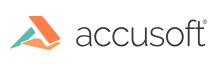
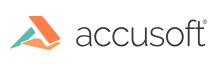
The Annotate tab contains components that allow you to annotate a document. Note that annotations can be burned into the document, but they do not remove any of the underlying text content.
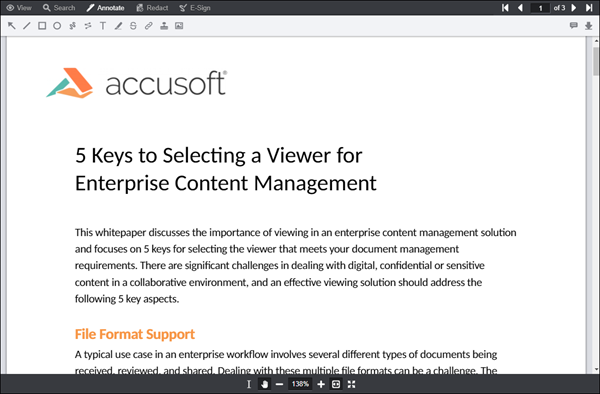
The following image shows the Annotate tab within the Viewer:

The Annotate tab contains tools that allow users to annotate a document. Below is a description of the annotation toolbar:
| Button Name | Description & Example |
| Annotation Layers |
Use to view annotation layers:
|
| Image Stamp Annotation |
Use to select image stamp annotations:
|
|
Arrow Annotation
|
Use to draw arrow annotations:
|
|
Line Annotation
|
Use to draw line annotations:
|
|
Rectangle Annotations
|
Use to draw rectangle or square annotations:
|
|
Ellipse Annotation
|
Use to draw ellipse or circular annotations:
|
|
Text Annotation
|
Use to write text annotations:
|
| Freehand Annotation |
Use to draw freehand annotations: |
|
Stamp Annotation
|
Use to draw stamp annotations:
|
|
Highlight Annotation
|
Use to highlight text on the document:
|
| Strikethrough Annotation |
Use to strikethrough text on the document: |
| Text Hyperlink Annotation |
Use to create a hyperlink on the document: |
| Polyline Annotation |
Use to draw Polyline annotations: |
| Edit Annotation Button | Use to select and alter the properties of annotations that have been generated or loaded in the Viewer. |
| Select Text Button | Use to select text in the document. |
| Pan Button | Use to pan around the document. |
| Save Annotations Button | Use to save the annotations for later use. |
| Load Annotations Button | Use to load previously saved annotations. |