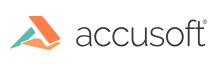
PrizmDoc Viewer v13.5 - Updated
Adding Custom Image Stamps
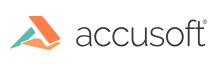
You can customize the image stamps available to Viewer users by adding or deleting image files from the ImageStamp folder, located by default in C:\ProgramData\Accusoft\Prizm\ImageStamp.
By default, two image stamps are included in the installation: a green 'checkmark' and a red 'x'. You can choose to leave these in place, or delete them and add image files of your choosing. The Viewer supports the following file extensions for image stamps by default:
To add more supported file types, refer to the PrizmDoc Application Services (PAS) configuration options.
| Example |
Copy Code
|
|---|---|
imageStamps.validTypes: ["png", "jpg", "jpeg", "gif", "svg", "webp", "tiff", "tif"] |
|