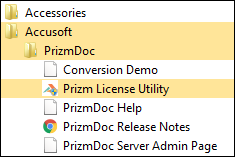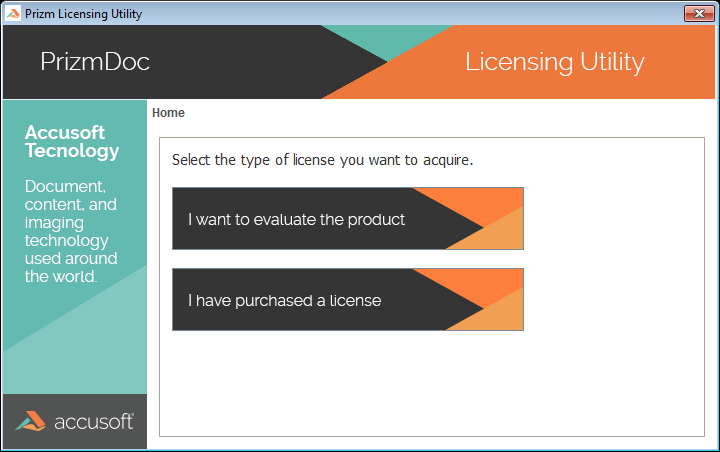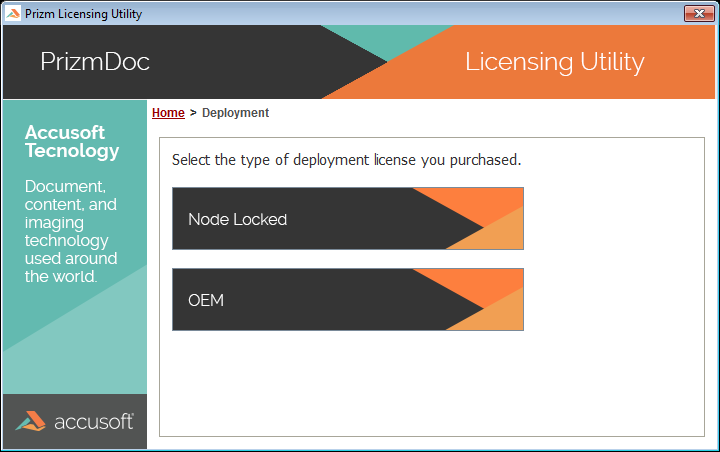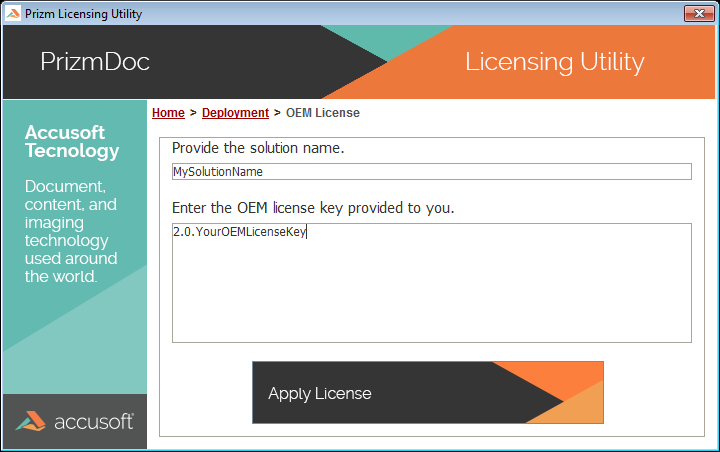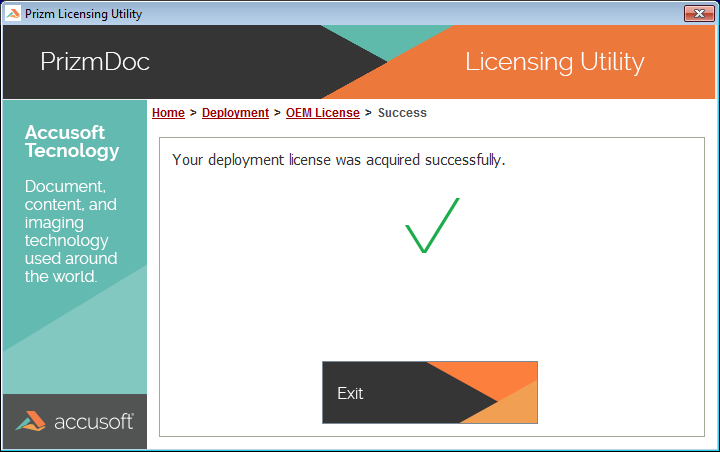This topic describes how to register an OEM Deployment license for PrizmDoc. An OEM license is a special type of license that allows additional flexibility in certain situations such as deployments within commercial products. Please contact Accusoft Sales to discuss which license is best for you.
Before downloading and installing PrizmDoc, you must activate ASP.NET and IIS on your system in order to view the samples.
- Install PrizmDoc:
- If you have previously evaluated PrizmDoc and would like to use an OEM Deployment license on the same system, there is nothing additional you need to install and you can skip to Step 2.
- If you have previously evaluated PrizmDoc and would like to use an OEM Deployment license on a different system, you can use the same installer that was downloaded for evaluation to install the product now. Simply run the installation file on the new system and then proceed to Step 2.
- If you have not previously evaluated PrizmDoc or you do not have access to the installer, please follow the steps in the Evaluation Licensing topic, and then proceed to Step 2 below.
- Run the Prizm Licensing Utility:
The installer should run the Prizm Licensing Utility (PLU) automatically as one of the final steps in the installation process. If the installer completed successfully, but you did not see the Prizm Licensing Utility, or if you did not need to run the installer, the Prizm Licensing Utility can be accessed from the Start Menu at the location shown below:
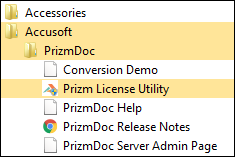
- Select the Deployment Option:
Once running, the Prizm Licensing Utility will provide options for obtaining both Evaluation and Deployment licensing. This walk-through uses OEM Deployment licensing, so click the I have purchased a license button:
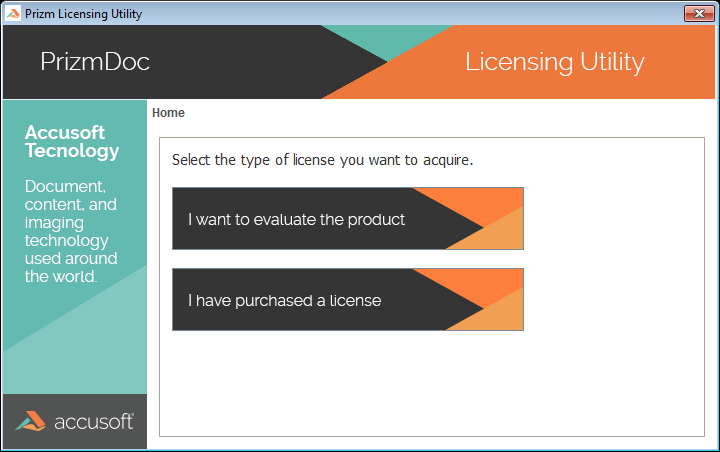
-
Click the OEM button:
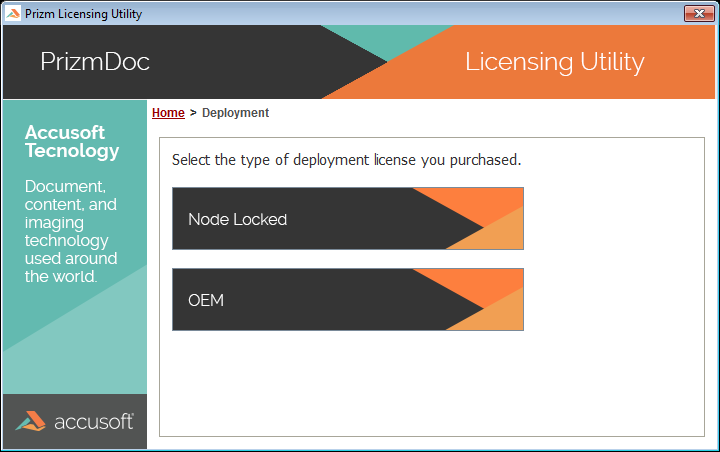
- Enter your Solution Name and OEM License Key values, and then click Apply License:
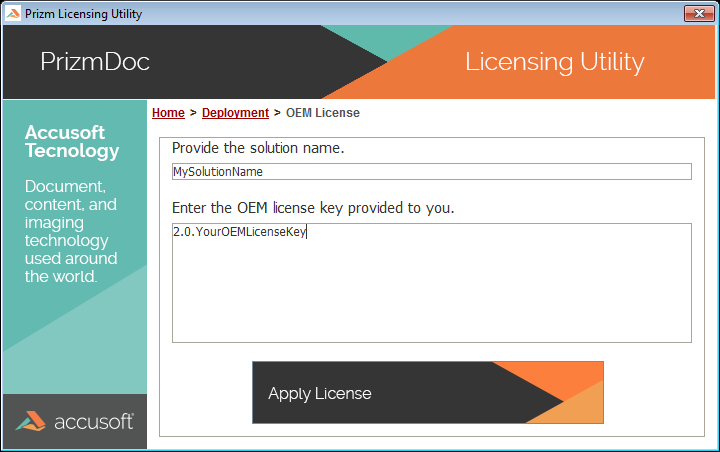
- Once your OEM Deployment license is registered, you will see the message below:
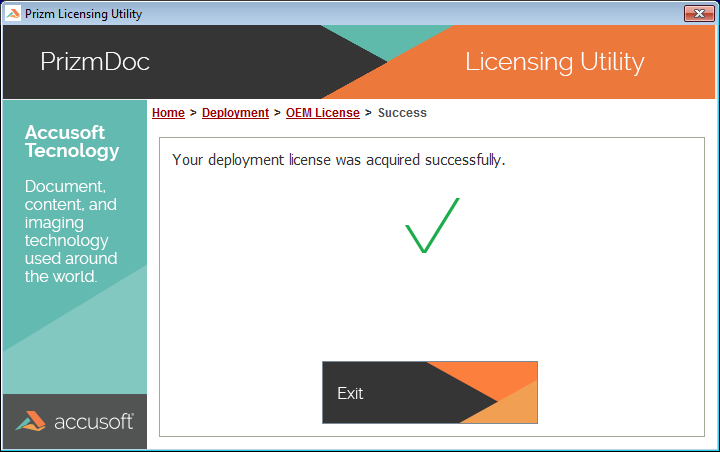
-
Click the Exit button to quit the Prizm Licensing Utility and begin using the product.