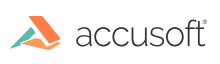To uninstall Prizm from your Windows system, please perform the following steps:
- Run Add/Remove Programs, or select Programs and Features from the Control Panel, or Apps & features from Settings.
- Choose PrizmDoc Server from the list of installed applications.
- Click the Uninstall button.
- You will be prompted to confirm your desire to remove the product, answer affirmatively to continue.
- The Uninstaller will start and remove PrizmDoc Server from your system.
If a reboot is necessary to completely uninstall PrizmDoc Server, a Restart Now checkbox will be present. By default this option will be checked, indicating the uninstaller will automatically restart your machine when you click finish (if you would prefer to delay this restart and perform it yourself, you can uncheck the Restart Now option before clicking finish, but you MUST restart the machine for PrizmDoc Server to be completely uninstalled). Click finish to exit the uninstaller.