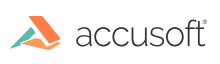Introduction
This section outlines possible reasons why some Office documents may be rendered differently than expected.
MS Office Documents do not Render in the Viewer using MSO Rendering Mode
Below are some reasons for intermittent or continuous issues when viewing MS Office documents.
- Check the environment (CPU/RAM) to ensure it is properly sized according to the PrizmDoc Server Sizing recommendations. If you do not meet the sizing requirements, increase your system resources to match sizing recommendations.
- Check the
NonInteractiveSystemHeapSizevalue using the table in the Registry Changes section. If it is not correct, set the registry key to match the table and restart your server. - Verify whether your MS Office version is up to date. You can find the latest available updates for your version by checking: Update history for Office 2013 or Update history for Office 2016 C2R. If you are not on the latest version, upgrade to the latest patch for your version and restart the server.
Some Pages of MS Office Documents do not Render in the Viewer, or the Documents are not Converted to PDF, when using MSO Rendering Mode
This issue can occur specifically with Word and PowerPoint documents which contain EMF image(s) on one or more pages. Pages with EMF images cannot be exported using the MSO rendering mode. To verify if the specific document has EMF image(s) you can check one of the following:
- Search
OfficeConversionService.logandms-office-conversion-service.log, typically found inC:\Prizm\logs folder, for the following error messages:- Word Documents - {"error":{"number":580004002,"message":"Document conversion failure: The export failed due to an unexpected error."}}
- PowerPoint Documents - {"error":{"number":580004002,"message":"Document conversion failure: Presentation (unknown member) : An error occurred while PowerPoint was saving the file."}}
- Open the the document in MS Word or MS PowerPoint and attempt to export the document to PDF. If it fails with either "The export failed due to unexpected error." or "An error occurred while PowerPoint was saving the file." message, then look at the content of the document to see whether there are images inside.
In order to work around the issue, you can slightly change the brightness value of those images using the MS Word (or MS PowerPoint) UI application as follows:
- Open the original document in MS Word (or MS PowerPoint).
- Slightly adjust the brightness (for example, ±1%) of the image in the document.
- Re-save the document.
This will cause the MSO PDF exporter to regenerate the document content and will result in a successful export to PDF. The newly saved file can then be used for document viewing.
Office Documents Render Differently in PrizmDoc than MS Office
PrizmDoc has two different rendering engines: LibreOffice (LO mode) and MS Office (MSO mode).
In LO rendering mode, it is expected that there will be some differences from MS Office. To make sure the PrizmDoc is operating in MSO rendering mode, check whether your PrizmDoc Viewer license includes MSO support and whether the steps described in Natively Render MSO Documents are followed.
Alternatively, check how the document is rendered in MS Office Print Preview mode, and compare it with PrizmDoc output.
For Excel documents, please note that PrizmDoc has its own pagination mechanism enabled by default. For details, refer to the Central Configuration topic.
If you prefer the MSO rendering and are not currently licensed, please speak with your sales representative for information regarding this feature.
Excel Documents Render in PrizmDoc with a lot of Pages Compared to MS Excel
When comparing PrizmDoc Viewer output to MS Excel output, consider that MS Excel shows the document content in "Normal View" mode by default, which does not split the content into pages. Your document might have special formatting or small text in a cell that is not visible on the screen.
To see how many pages are actually there, switch to Page Layout View mode or go to Print Preview -> Print Entire Workbook and see how many pages there are, and what the document will look like when printed. Once you've located the cell with the unexpected data, you can delete it, and then it will render the same.
MS Excel Documents with a Large Number of Worksheets Fail to Render
Excel documents that contain a large number of worksheets, may take longer to render than the default PrizmDoc timeouts are set for. Increasing the timeout may not be enough to resolve the issue.
To view large Excel documents, first convert them to PDF files using the Content Conversion Service API with the MSO rendering engine, and then send the generated PDF files to the Viewer.
The MS Excel application performs the conversion to a single multi-page PDF document faster using the Content Conversion Service API rather than a page-by-page conversion which is done in a Viewing Session. Viewing PDF documents are faster than viewing Excel documents because PDF documents have a fixed structure and layout (i.e. the page count and content are defined in the document). Excel documents have flowing content and it is necessary to paginate the workbook in memory first in order to get the page count and their content.
Office Documents Render Asian Characters Incorrectly
When opening Office documents with Asian characters in PrizmDoc Viewer, the document may contain unrecognizable characters.
This can occur when the specific font type in the document is not available on the PrizmDoc Server. The PrizmDoc Server will attempt to use the most suitable font available which can produce less accurate results.
In order to assign a proper match of fonts, refer to the following topic for more information: Substitute Fonts for Office Rendering Fidelity