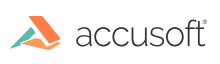Introduction
While running, a PrizmDoc Server instance is either considered healthy or unhealthy. When an instance reports as healthy, it is capable of handling new work normally. When an instance reports as unhealthy, that indicates something is wrong and may be unable to handle incoming work correctly.
Sometimes, an instance going unhealthy is temporary. After a brief period of time, the instance becomes healthy again. In these kinds of situations, there may be nothing you need to do as the administrator.
However, other times, an instance becomes stuck in an unhealthy state. When this happens, you will need to restart the PrizmDoc Server instance to restore it to a healthy state. For more details, refer to Resolving PrizmDoc Server Health Issues for both Linux & Windows.
As an administrator of PrizmDoc Server instances, you should adopt an appropriate policy for monitoring instance health and restarting any instances which remain unhealthy for too long. The exact policy you adopt is up to you and will depend upon your infrastructure and workflow, but you might consider something like checking instance health once every 30 seconds and restarting any instance if it reports unhealthy two consecutive times.
Using the Health API
To check whether or not a server is healthy, simply send an HTTP request GET /PCCIS/V1/Service/Current/Health. If the server is healthy, HTTP 200 will be returned; if unhealthy, HTTP 500 will be returned. Note that if PrizmDoc Viewer has just started, HTTP 500 may be returned for a short time until the system has completely started up.
Cluster Mode: Use the CEP
If you are running in cluster mode, send your request to the Cloud Entry Point (CEP), typically running on port 18681:
GET server:18681/PCCIS/V1/Service/Current/Health
Single-Server Mode: Use the SEP
If you are running in single-server mode, send your request to the Server Entry Point (SEP), typically running on port 18681:
GET server:18681/PCCIS/V1/Service/Current/Health
Kubernetes: Use Probes
When using PrizmDoc Docker containers in Kubernetes, make sure to set up the readinessProbe, which tells whether a PrizmDoc instance has started up and the livenessProbe which tells whether PrizmDoc is healthy. Use the GET /PCCIS/V1/Service/Current/Health request for each of those probes. Kubernetes will automatically restart an instance if it becomes unhealthy. See the [prizmdoc-server.yaml] manifest included with the [hello-prizmdoc-viewer-with-kubernetes] sample for an example of setting up the probes.
HTTP Response
- HTTP 200 - Server is healthy and running normally.
- HTTP 500 - Server is unhealthy.