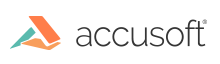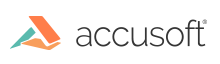Accusoft Cloud-Hosted Services
Troubleshooting Connection Issues
If there is an issue with your connection, there are a few steps you can take to troubleshoot:
- Locate your PrizmDoc Application Services config file. Assuming the standard install location, this would be C:\Prizm\pas\pcc.win.yml on Windows and /usr/share/prizm/pas/pcc.nix.yml on Linux.
- Look at the values set for the pccServer.hostName, pccServer.port, and pccServer.scheme to ensure the following (the pccServer.apiKey should be set to your API key):
- pccServer.hostName: "api.accusoft.com"
- pccServer.port: 443
- pccServer.scheme: "https"
- If the values for these parameters are correct, try restarting PrizmDoc Application Services. Refer to Starting & Stopping PrizmDoc Application Services for instructions, and try again.
If you are still unable to verify your connection to the Accusoft Cloud-Hosted Services, please contact Accusoft Support.
Self-Hosted Server
Troubleshooting Connection Issues
If there is an issue with your connection, there are a few steps you can take to troubleshoot:
- Locate your PrizmDoc Application Services config file. Assuming the standard install location would be C:\Prizm\pas\pcc.win.yml on Windows and /usr/share/prizm/pas/pcc.nix.yml on Linux.
- Look at the values set for the pccServer.hostName, pccServer.port, and pccServer.scheme to confirm they are correct:
- pccServer.hostName should specify the machine where you installed PrizmDoc Server.
- pccServer.port should specify the port that PrizmDoc Server is using, which is 18681 by default for both single-server mode and cluster mode. If the settings are not correct, update them and try again.
- If the values for these parameters are correct, try restarting PrizmDoc Application Services. Refer to Starting & Stopping PrizmDoc Application Services for instructions, and try again.
If you are still unable to verify your connection to the Self-Hosted Server, please contact Accusoft Support.