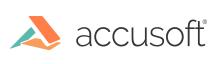NOTE: This topic applies to traditional Linux install packages only.
Introduction
To uninstall PrizmDoc from your Linux system, perform the following steps:
Make sure you log in as root to the machine.
-
Stop the service:
NOTE: This will depend on where the product is installed. The command for default installations will look like the following:
/usr/share/prizm/scripts/pccis.sh stop -
Remove the installed files:
Ubuntu:
apt-get purge prizm-services.*NOTE: This will remove all configuration files. If you would like to keep configuration files you can instead run apt-get remove prizm-services.* however this will leave behind configuration files and may cause issues in the future. You may want to create a backup of configuration files before purging as an alternative.
Red Hat/CentOS:
yum remove prizm-services*IMPORTANT: This will not properly execute if run in a directory with files matching the wildcard, for example, the /usr/share/prizm/ directory or the directory where the downloaded Prizm services .deb or .rpm files are located.
Generic Package:
Remove symbolic links to the fonts directory and update system fonts cache.
rm /etc/fonts/conf.d/99-accusoft_prizm_fonts.conf fc-cache -f**Remove PrizmDoc Server files.
rm -rf /usr/share/prizm/bin rm -rf /usr/share/prizm/conf rm -rf /usr/share/prizm/consul rm -rf /usr/share/prizm/java rm -rf /usr/share/prizm/libreoffice rm -rf /usr/share/prizm/libs rm -rf /usr/share/prizm/modules rm -rf /usr/share/prizm/mono rm -rf /usr/share/prizm/node.js rm -rf /usr/share/prizm/pccis rm -rf /usr/share/prizm/plu rm -rf /usr/share/prizm/schemas rm -rf /usr/share/prizm/scripts rm -rf /usr/share/prizm/services rm -rf /usr/share/prizm/srcNOTE: There may be temporary files left behind, like log and cache files, because they are not part of the installation packages. You may leave the temporary files or review them before deleting them.